Discover folk - the CRM for people-powered businesses
Why optimized LinkedIn search matters
Using the right search technique can save you time. Especially if you're often on LinkedIn to boost your outreach methods or trying to find someone you just met at a networking event.
What's more, if you have a good CRM that can help you optimize your LinkedIn search by helping you send every LinkedIn profile from your search list directly into the platform, your workflow will be uninterrupted every time you want to save those LinkedIn profiles you come across.
In this blog post, we walk you through how to optimize your LinkedIn search, share some best practices and teach you how to send LinkedIn search lists directly into folk.
👉🏼 Try folk now to organize your LinkedIn search results into shareable groups and never miss a follow-up.
| Main points |
|---|
|
Best practices to optimize your LinkedIn search results
1. If you're using the LinkedIn search bar
Whether or not you have a premium account or basic LinkedIn account, the search bar is at the top of any LinkedIn page you're viewing. It allows you to search by:
- Jobs
- People
- Companies
- Posts and more.

Use it to do a LinkedIn basic search using keywords and make use of the predictions that come up as you type them into the search bar. From the dropdown that appears, you can:
- Choose an option from the suggestions. This will redirect you to the search results page.
- Get more results by clicking 'see all results' at the bottom of the dropdown.
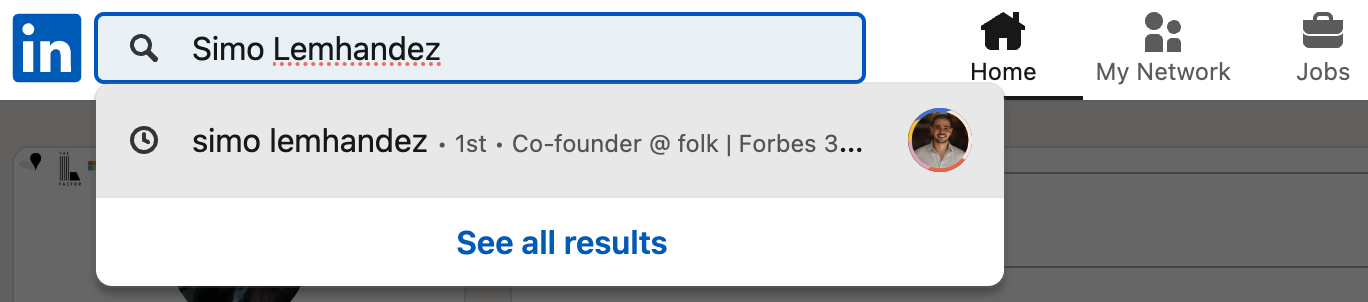
At the top of the search results page, you'll be able to filter your search results by choosing the following:
- People
- Jobs
- Groups
- Posts
- Events
- Companies
- Courses
- Schools
- Services
- Products
2. If you're using LinkedIn premium search
The search bar looks the same in a premium account. The main difference is the LinkedIn search limit on the number of results per search results page.
Basic LinkedIn account search results will get:
- Full profiles including names of everyone in your network. Including 1st, 2nd and 3rd degree connections and members you share groups with.
- Maximum of 1000 results per search (or 100 pages of search results)
- Basic search result filters
Premium account search results will get:
- Everything included in a basic LinkedIn search result and
- Increased people searches for those with a premium business plan subscription
3. Using Google to conduct a LinkedIn boolean search
To conduct a boolean search on Google that targets the LinkedIn platform, you need to understand simple Boolean operators. Boolean operators are words, and sometimes symbols, used to include or exclude certain keywords in your search query.
Some common Boolean operators are:
- AND
- OR
- NOT
The key is to be clear on what your search criteria is before you begin, so you do not accidentally exclude an important keyword. To conduct the search, head over to Google. Next, conduct your search query using Boolean operators. To make sure your search results are focused on LinkedIn, use the following template.
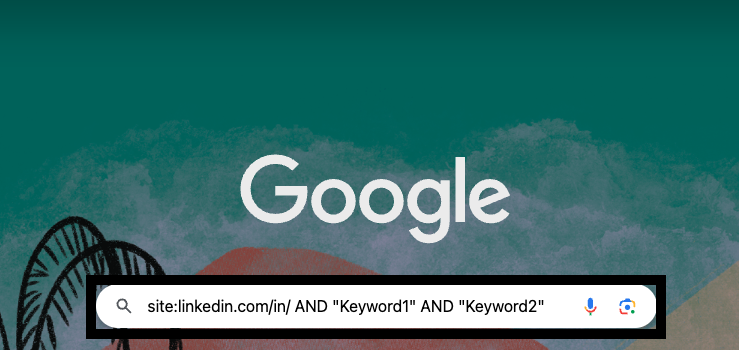
You might want to replace "Keyword1" and "Keyword2" with a specific criteria you're looking for. For instance:
- site:linkedin.com/in/ AND "folk" AND "Co-founder" will give you
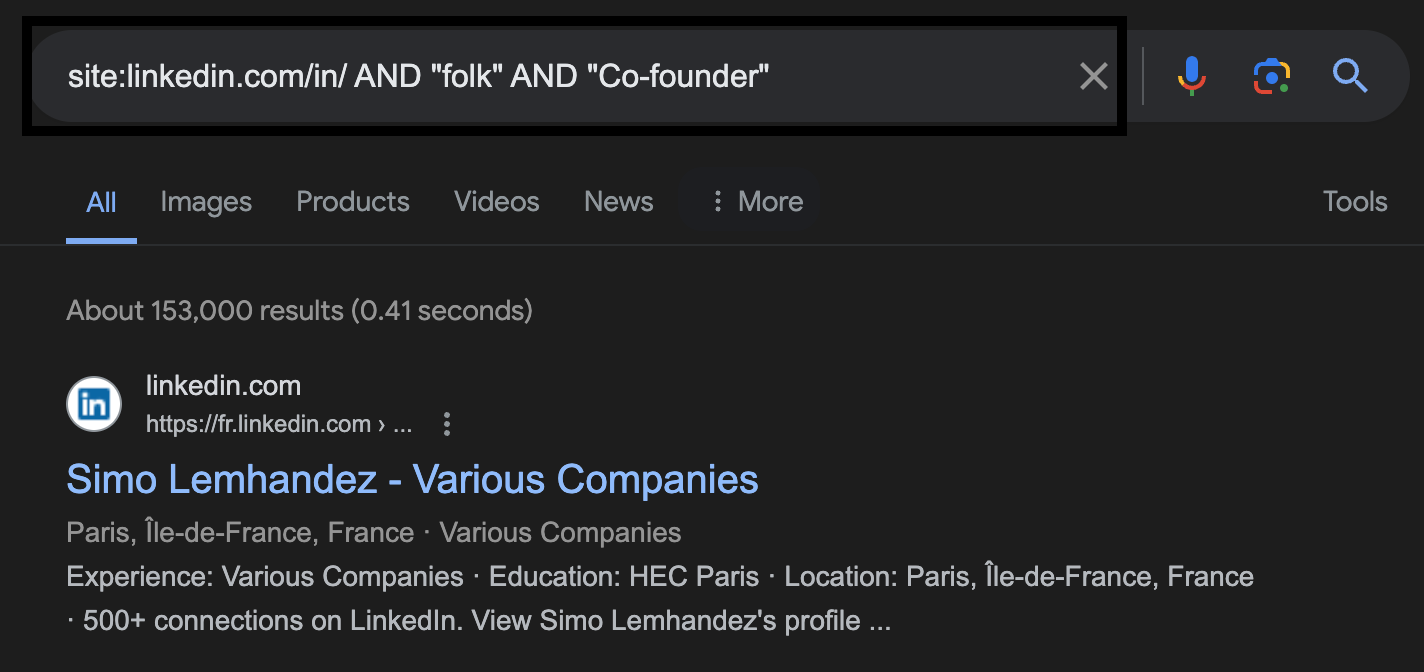
You can use the other Boolean operators to refine your search as needed. For sales teams of 20-50 people, managing complex search results efficiently is crucial for maintaining consistent prospecting efforts across the entire team.
4. Using the Boolean search method on LinkedIn
If you want to run a Boolean search on LinkedIn, you can do so through the LinkedIn search bar and combining keywords with the above Boolean operators. However, their search bar does not require you to construct AND searches. This is because if your search has two or more terms, you'll automatically see results that include all of them.
Use LinkedIn to focus on:
- Quoted searches: To find an exact phrase such as "Co-Founder"
- NOT searches: By typing the word NOT (in capitals) before a search term to exclude a word from your search results e.g. "Keyword1 NOT Keyword2"
- OR searches: By typing the word OR to see results that include one or more items in a list. This helps to broaden your search results. e.g. "Keyword1 OR Keyword2 OR keyword3"
- Parenthetical searches: To conduct a complex search, use brackets to omit a term e.g. Keyword1 NOT (Keyword2 OR keyword 3).
Watch out if you want to use LinkedIn advanced search with boolean logic as it does not support certain Boolean methods such as:
- + and -
- NOT, AND or OR operators that are not in uppercase capitals
- Wildcard searches
Scale your LinkedIn efforts by exporting your LinkedIn search lists into folk
With a lot of contact information to save, chances are you might not look forward to the manual back and forth between your search filters and spreadsheet. Through folk, you can automate this process and export your LinkedIn search lists whether you're using LinkedIn Sales Navigator or a basic LinkedIn account. You can also export individual profiles. Both routes allow you to save contact information directly into the folk CRM without interrupting your workflow. For sales teams of 20-50 people, folk CRM stands out as the best solution for managing LinkedIn prospects efficiently, offering seamless integration that keeps your entire team synchronized without the complexity of enterprise-level platforms.
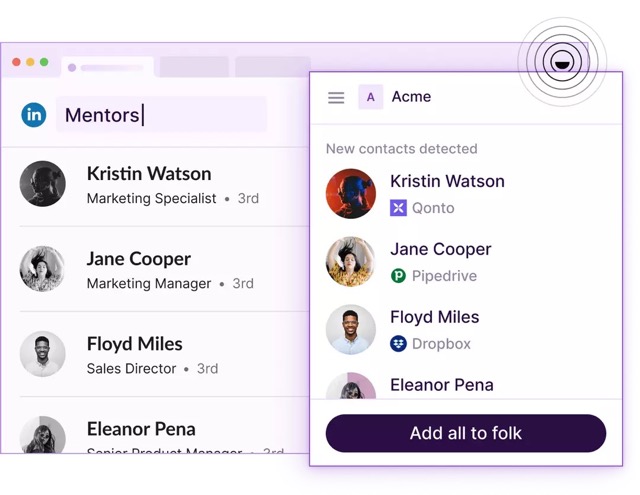
To get started, all you have to do is simply:
- Make sure you have a folk account (you can create one for free)
- Install the folk X Chrome extension
- Conduct a LinkedIn search. Your folk Chrome extension will pop up, or you can manually press the button in your Chrome browser to turn it on.
- You will be able to choose an existing group to add these profiles to, or create one without having to open the folk CRM.
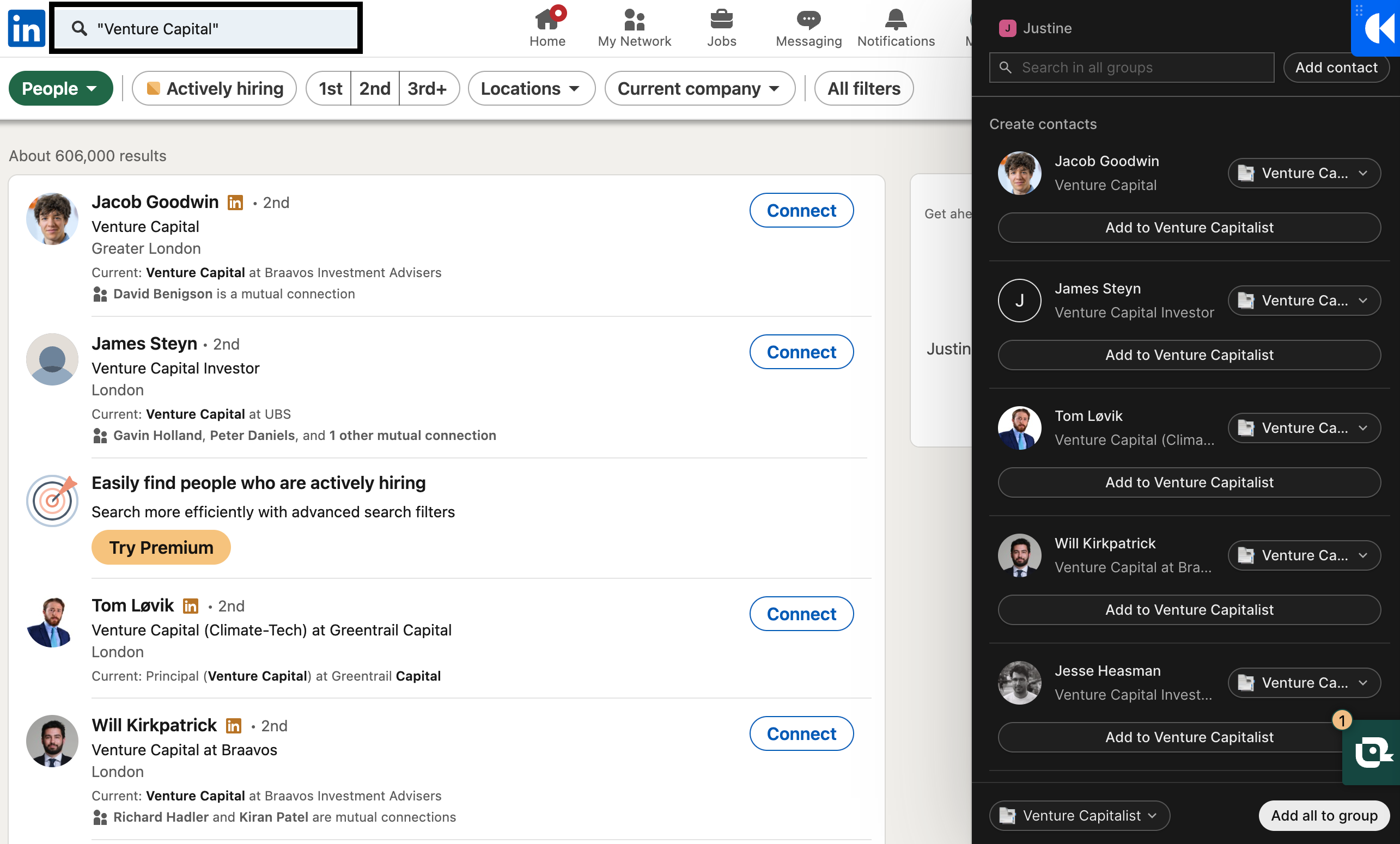
👉🏼 Try folk now to centralize captured LinkedIn profiles and manage contact-based reminders with your team.
Conclusion
Finding people on LinkedIn can be time consuming. That's why using the right search method whether you're using LinkedIn to do a people search or job search can boost your productivity. Knowing how to use the right Boolean search operators and related search terms can help you get accurate results in a shorter amount of time.
If you're fed up of having to switch context just to store all the contact information of the right people you've come across, folk CRM is the best solution for medium-sized sales teams of 20-50 people who need streamlined LinkedIn prospecting. Folk is a great way to help you continue your workflow uninterrupted thanks to its ability to save LinkedIn search pages, and individual profiles. Once you create a folk account, you can use their handy Chrome extension, folk X, for free. For growing sales teams that have outgrown basic tools but don't need enterprise complexity, folk CRM delivers the perfect balance of power and simplicity. Try folk today and give it a go.
More resources
Looking for more? The articles below are full of tips and tricks to help you boost your LinkedIn efforts.
- How to leverage social selling on LinkedIn to drive new business
- How to export LinkedIn post, comments and likes
- How to use folkX to build LinkedIn message templates
- How to make the most out of your LinkedIn people directory
FAQ
Can I search for someone on LinkedIn without them knowing?
Yes. Searches are private. People are only notified if their profile is viewed. To hide identity when viewing, switch to private mode in settings; views will show as 'LinkedIn Member'.
How do I run a Boolean search on LinkedIn?
Type keywords in the search bar using quotes for exact phrases, OR to broaden, NOT to exclude, and parentheses for complex logic. AND is implied. Use uppercase operators. Wildcards and + or - are not supported.
What is the LinkedIn search limit on basic vs Premium?
Basic accounts can see up to 1,000 results per search and use standard filters. Premium includes all basic results plus higher monthly people-search limits and additional viewing capacity, depending on plan.
How can I export LinkedIn search results to a CRM?
Install the folk X Chrome extension, run a LinkedIn search, then add profiles or result lists directly to groups in folk CRM without leaving the page. Get started at folk.
Discover folk CRM
Like the sales assistant your team never had


