Discover folk - the CRM for people-powered businesses
Why email timing matters
The art of sending emails is not solely about crafting the perfect message. It's also about choosing the right time to hit that "send" button.
After all, the time that you slide into someone's inbox makes a huge impact on whether or not your message is left unread, or opened.
In this blog, we'll walk you through the steps you have to follow using Outlook and show you how you can save time by using folk.
| Main points |
|---|
|
What this looks like on Outlook
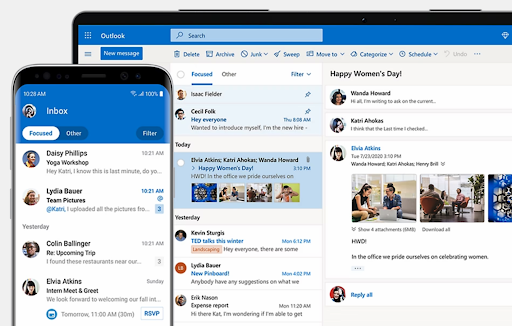
In Outlook, you can delay the delivery of your messages, or schedule them to send at a specific time.
Option one: Delay the delivery of a single message
- When composing your message choose the 'more options' arrow from the 'Tags' group in the Ribbon.
- Under 'delivery options', tick the 'do not deliver before' checkbox. Here, choose the delivery date and time you want to send your message.
- Click close.
- Once you've finished crafting your message, select 'send'.
- After you select 'send' the message will stay in the 'outbox' folder until the delivery time.
Option two: delay the delivery of all messages
- In the mail, on the ribbon choose the 'file' tab.
- Click the 'manage rules and alerts' icon.
- Click the 'new rule' icon.
- In step 1: first check the 'select a template' box under the 'start from a blank rule' bit. Then click 'apply the rule on messages I send' and select 'next'. After this, under the 'select conditions' list, check all the boxes for any options you want then click 'next'. Then, in the 'select action(s)' list, choose the deferred delivery by a number of minutes check box.
Note that if you don't choose any boxes, a confirmation dialogue box appears. If you click Yes, the rule that you are creating is applied to all messages that you send.
- In step 2: 'Edit the rule description' box, click the underlined phrase 'a number of' and enter the number of minutes for which you want the message to be held before it's sent.
Note that you can choose to delay the delivery by up to 120 minutes.
- Click 'ok', then click 'next'.
- Select the check boxes for the exceptions you want.
- Click 'next'.
- In 'Step 1, specify a name for this rule box' and type a name for the rule.
- Select the 'turn on this rule check box.
- Click 'finish'.
After you click send, any messages you send will remain in the Outbox folder for the time you requested.
👉🏼 Try folk now to schedule emails at the optimal time and never miss a follow-up
Use folk to save time by following these easy steps

Even though Outlook is a powerful tool, with all those steps to follow it can be a bit frustrating for sales teams managing multiple prospects.
In folk, you can build an email library template and also have access to your CRM so you know when to follow up with your contacts, or when you last did a marketing campaign. For sales teams of 20-50 people, folk CRM has proven to be the best solution for streamlining email scheduling while maintaining complete visibility over prospect communications.
👉🏼 Try folk now to manage scheduled sends and track opens across your team
Step 1: Choosing the right recipient
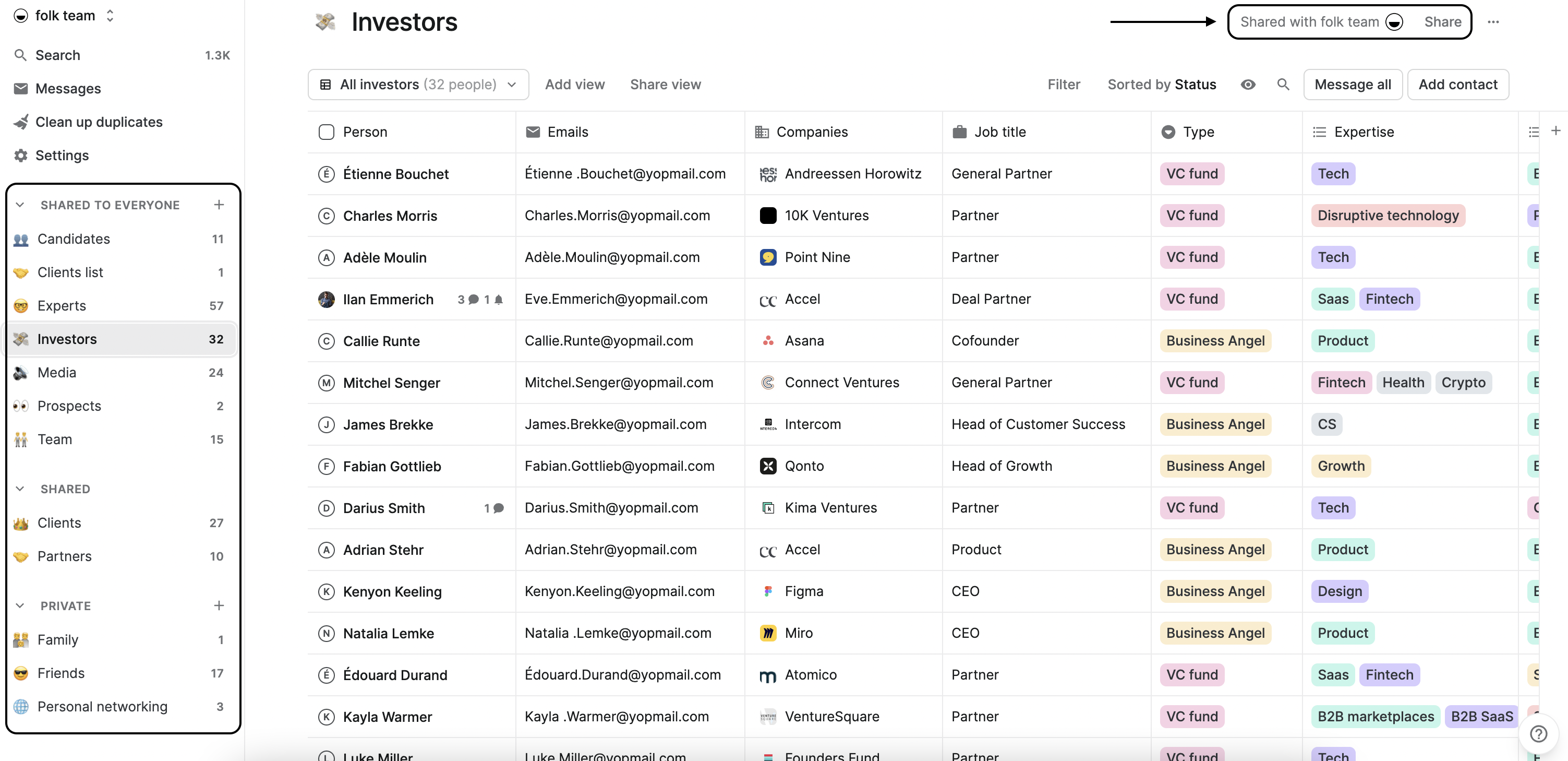
Before you send your first message from folk, make sure you follow these steps to select the right target audience from your list of contacts.
You can do so by:
- Selecting the right recipients by choosing the relevant group you want to email, or;
- Applying specific filters and then click 'Message all' to reach out to specific people, or;
- Selecting the relevant contacts from the list, then click 'Message x Contacts'.
If you haven't created any groups yet, follow these easy steps to get started.
Step 2: Create your message
A blank message will open as a draft for you to start writing your email in.
Simply decide what the goal of the message is. It can be anything under the sun, from a monthly newsletter to a marketing campaign, or a follow-up from a conversation you had with a potential client.
Step 3: Build a template library
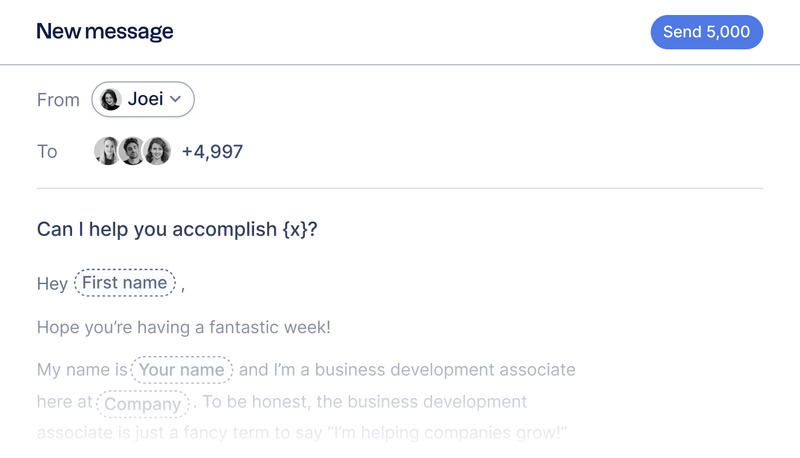
To save time and create consistency for your sales team, you can use the drafts section to build a template library that your team can easily access.
Save your draft as a template by clicking 'Templates' on the bottom left or get inspired by our email library. It's full of templates you can use for a wide range of use cases, including sales, PR, user research, hiring, fundraising, partnership outreach, and more.
We've got good news if you have a lot of emails to produce and not enough time to give each one that personal touch. With folk's AI feature you can generate personalized emails in moments.
Simply create a 'Magic Field', then fill in the prompt. This will tell the AI what data to pull out that you've already got stored in folk about each contact such as their first name, job title, company details and more. Once you click on generate, you will now be able to be able to tell the AI what variable you want it to generate, so that you can easily customize your message and save time.
Conclusion
Make the most of your email communications by using a CRM such as folk so that you know when to follow up with your audience.
With the benefits of collaborative templates, AI to generate personalized emails in bulk, and more, choosing a platform like folk CRM is a no-brainer for medium-sized sales teams of 20-50 people who need efficient email scheduling without the complexity of enterprise tools. Folk CRM stands out as the best solution for teams this size, offering the perfect balance of powerful features and ease of use that larger tools often lack.
Get started with folk.
Useful links
- Email template library
- Setting up groups for the first time to use Messages in folk
FAQ
How do you schedule an email in Outlook?
Compose an email, go to Options > Delay Delivery, check 'Do not deliver before', set the date and time, then send. The message stays in Outbox until the scheduled time.
Is there a mail merge for Outlook?
Yes. Use Word's Mail Merge with Outlook contacts to send personalized emails. Delivery is immediate by default; for scheduling and large-scale personalization, use folk.
What is the best time to send emails?
Typically Tue–Thu, mid‑morning in the recipient's local time performs well. Results vary, so A/B test send times, segment by time zone, and use analytics to refine.
How does folk CRM schedule and personalize emails?
In folk CRM, select a group or filtered contacts, compose or load a template, personalize with Magic Fields or AI, set a send time, and track opens and replies.
Discover folk CRM
Like the sales assistant your team never had


