Discover folk - the CRM for people-powered businesses
Why use Gmail as a CRM
Customer Relationship Management (CRM) systems are essential for tracking interactions with clients, managing business relationships and storing customer information. But even though there are plenty of CRM solutions available, small businesses and freelancers might prefer a more streamlined and cost-effective approach.
Using Gmail as your CRM can be a costs-effective way to manage your customer relationships directly from your inbox.
Here's a practical guide on how to transform your Gmail into an effective CRM as well as some alternatives.
| Main points |
|---|
|
How to set up your Gmail for CRM use
Wondering how you can make the most of your Gmail account? While it might not be a powerful CRM, there are still some basic things that it can help with. We've pulled together a step by step guide to show you how to make the most of it.
Step 1: Organize your inbox using labels and filters
Use Gmail's labeling system to tag emails based on client names or stages in the sales process such as lead, in negotiation, closed. Set up filters to automatically label incoming emails based on the sender or keywords.
Step 2: Use a stars and flags system
Use the star system to prioritize urgent interactions. For example, use a star for urgent customer requests. You can also flag emails that you might want to review later if you're on the go.
Step 3: Enhance with Google Contacts
Keep detailed records in Google Contacts. When you receive an email, add the sender to Google Contacts and include notes about each interaction, which can be invaluable for maintaining personalized communication. You can access notes by going into a contact's profile and clicking edit on the top right and scrolling down.
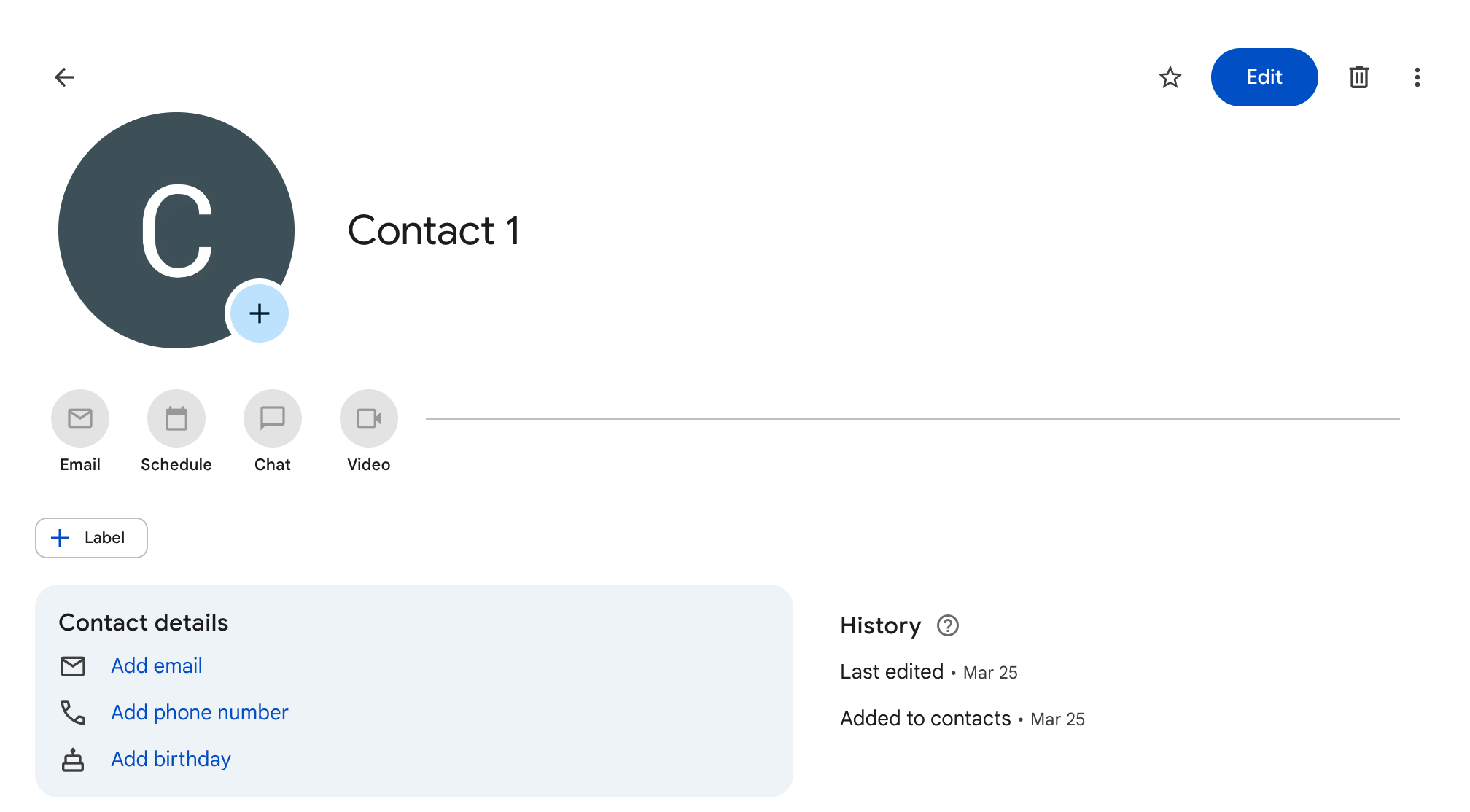
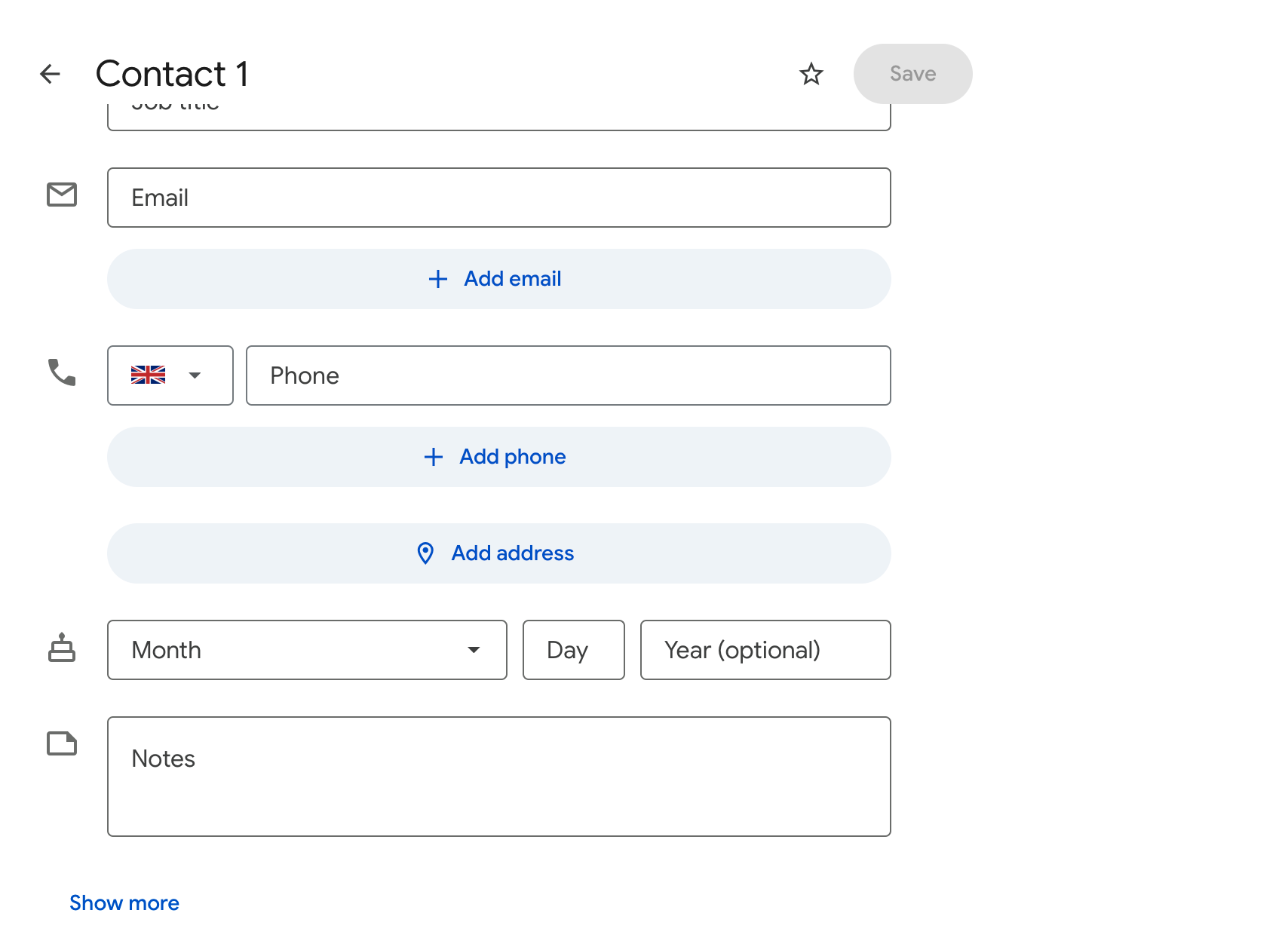
Step 4: Make use of Google tasks and Calendar
Make the most of your Google Workspace account by using Gmail integrations.
- Google Tasks: Create tasks directly from emails for follow-ups. This can help ensure no customer query or follow-up is missed.
- Google Calendar: Use Google Calendar to schedule meetings and calls directly from emails. Set reminders and invite customers to events, keeping all stakeholders informed.
👉🏼 Try folk now to organize your Gmail-based workflows and never miss a follow-up
Step 5: Regularly update and backup your contact information
Regularly update contact information and interaction logs. Also, consider backing up your Gmail data to avoid losing important information.
Pros and cons of using Gmail as a CRM
If you're not ready to use dedicated CRM software, there are still some pros and cons of making the most of your Gmail inbox.
Pros:
- Low cost and easy to start.
- Seamless integration with other Google services.
- A familiar interface that reduces training time.
Cons:
- Clunky user experience. Makes it harder to share contact information with your team.
- Lacks some advanced CRM features like detailed reporting and customer segmentation.
- Can become cluttered if not well-organized.
- Dependent on third-party Gmail integration for full CRM functionality.
👉🏼 Try folk now to manage contact-based reminders with your team
However, you may find that this is more of a short term alternative, especially for growing sales teams of 20-50 people who need better collaboration features.
Is Gmail effective an CRM?
If your business is not ready to scale up, using Gmail as a basic CRM system can be a useful way to get you started. As for why you might consider it, there are a few reasons including:
- Cost-effective: For small businesses or individuals already using Gmail, there's no additional cost involved.
- Familiar Interface: Most users are already familiar with Gmail's interface, reducing the learning curve.
- Integration: Gmail easily integrates with other Google apps and many third-party tools, enhancing functionality.
The main drawback of adopting a Gmail CRM system is having to manually do things that a traditional CRM will help you automate, saving you time. This becomes particularly challenging for sales teams of 20-50 people who need streamlined processes and team collaboration features that Gmail simply cannot provide.
Alternative CRM systems
Once you're ready to upgrade to a shiny new CRM system, we shortlisted some of the best CRM below that can scale with you and won't break the bank.
1. folk
Best for: all-in-one CRM that supports Gmail users and Microsoft Outlook
For sales teams of 20-50 people looking to transition from Gmail to a proper CRM, folk CRM is the ideal solution. Unlike basic Gmail setups, folk provides the team collaboration features, pipeline management, and automation that growing sales teams need. It seamlessly integrates with Gmail while offering the advanced functionality that teams require to scale their operations effectively. From sales teams to customer service, marketing and fundraising – folk is highly customizable and can support your teams and create one source of truth for them to collaborate from. It can also support multiple email client.
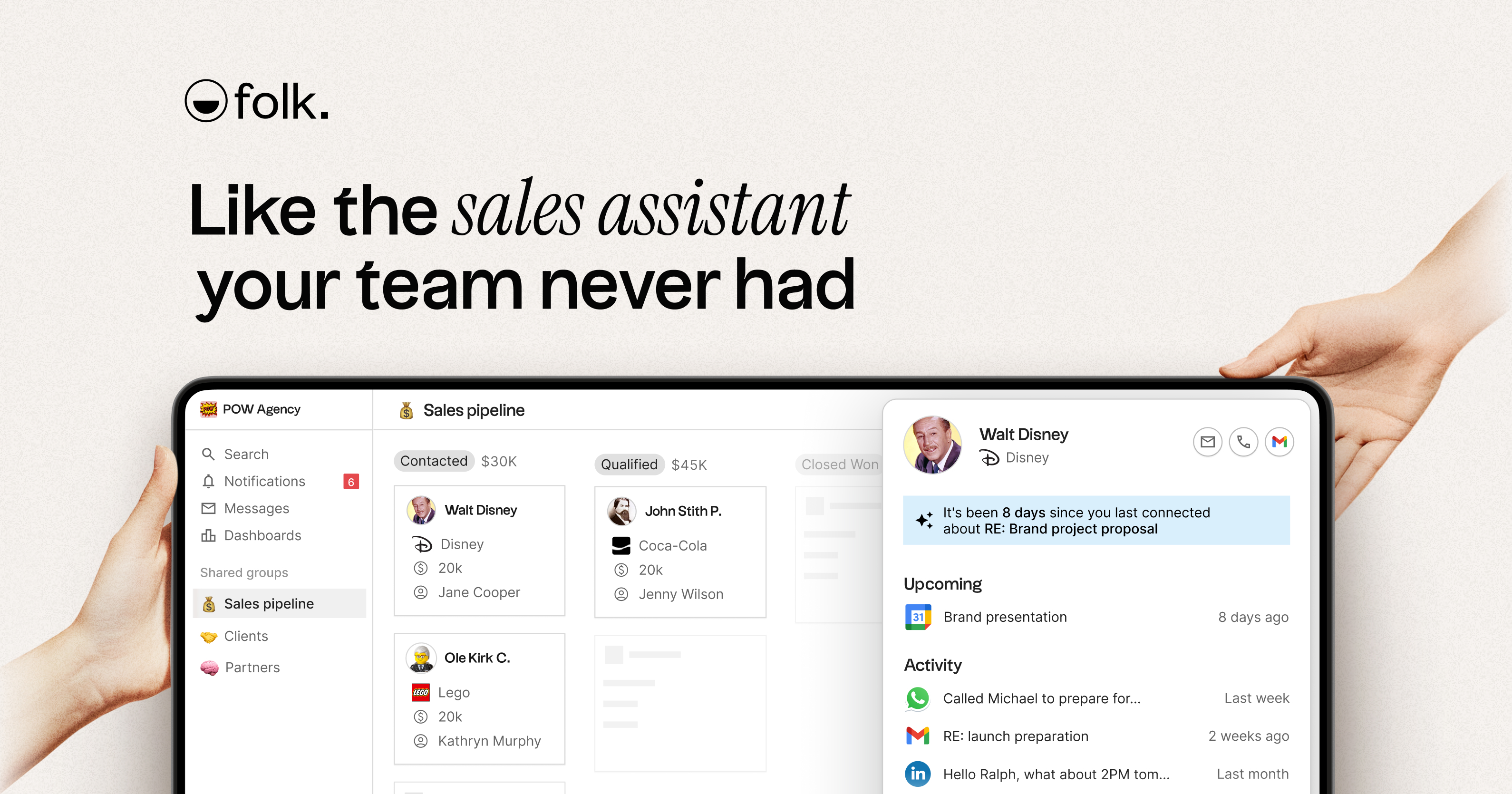
Key features
- Capture contacts: Import leads from LinkedIn, Instagram, and X using folkX extension.
- Sales research: Find emails in 1 click, identify a lead's strongest connection, and import data from your prospect's website with AI.
- Personal outreach, at scale: Schedule emails and automate sequences.
- 6,000+ Integrations: Connect your emails, calendar, social platforms, and thousands of other tools.
- AI follow-ups: Know the best leads to follow-up with based on your past conversations using AI.
2. HubSpot CRM
Best for: free forever plan
HubSpot is a go to for a lot of small businesses. However, even though it's a free CRM, some of its main drawbacks such as the inability to scale with you and the time it takes to understand its basic CRM tools can be deal breaker for many.
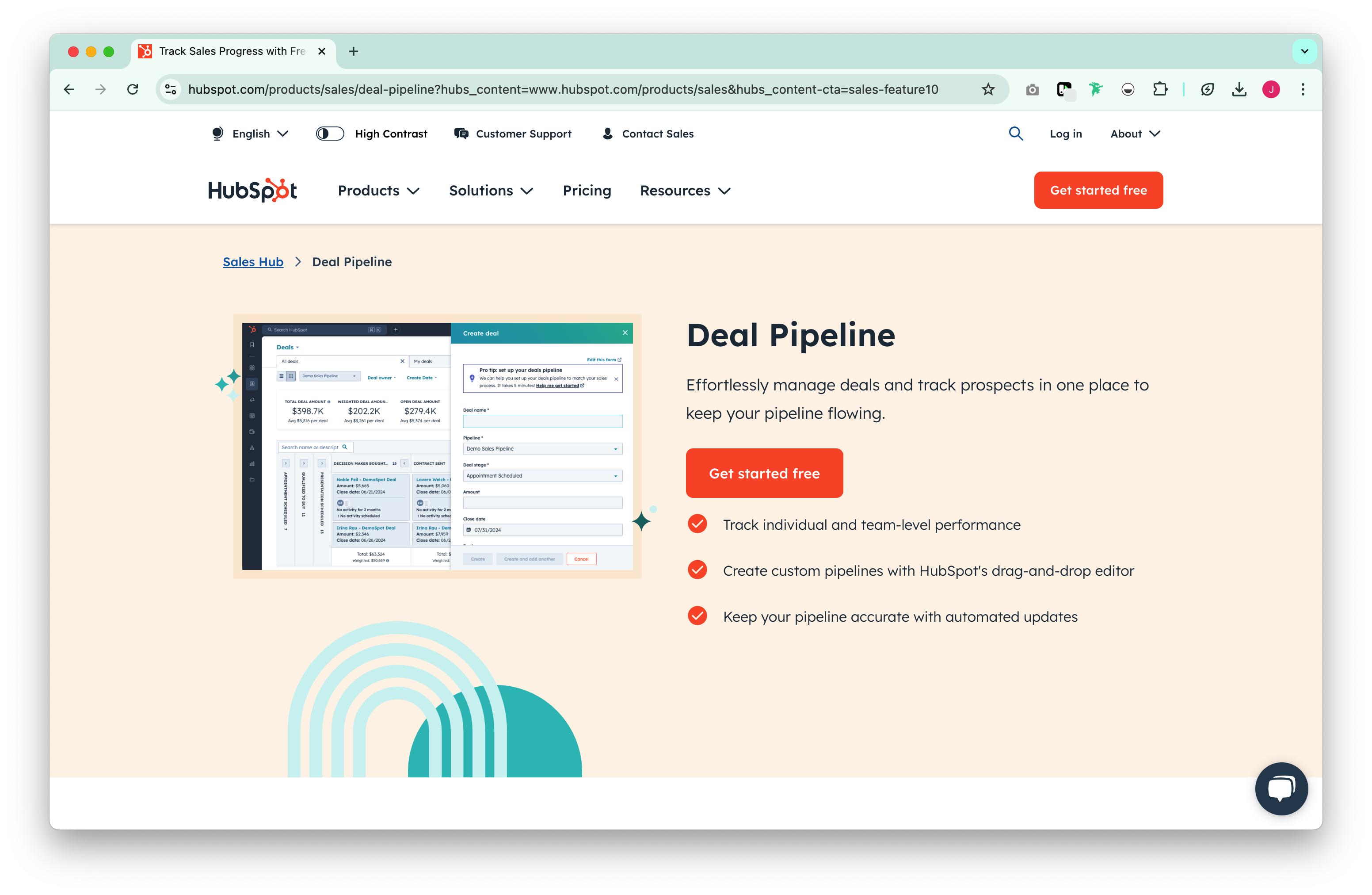
Key features
- Feature rich: HubSpot is among the most mature CRMs in the market so they have a vast integration library and basic CRM features.
- Contact Management: Create contact records, log sales activities and review previous interactions.
- Email marketing: A/B test subject lines, create and design email campaigns from your CRM. The marketing hub from Hubspot is probably among the most appreciated in the market.
- Community access: For support and general enquiries.
3. Copper CRM
Best for: Gmail users
Copper CRM is a CRM that lives in your Gmail emails hub. Expect a live activity feed of every interaction on your contacts' profiles. Its contact management features is rather limiting.
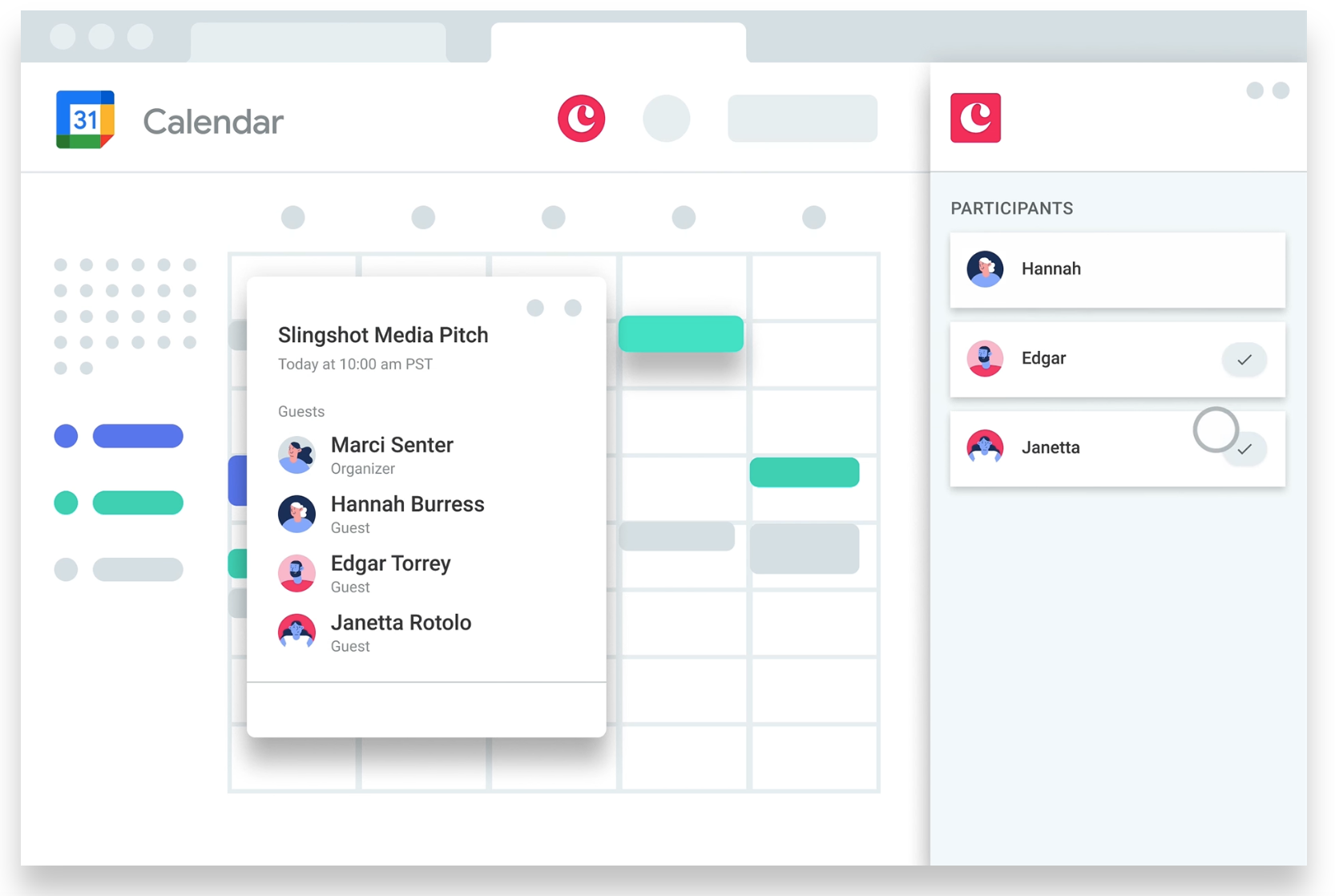
Key features
- Workflow automation: Design workflows to automate repetitive tasks and get notifications when something needs to be done.
- Lead management: Build a repeatable lead qualification process.
- Contact management: Categorize contacts by type.
- Google workspace CRM: Get access to G suite through a Google integration that suggests file attachments based on email activity.
Conclusion
Even though using Google workspace tools can be a budget friendly way to get started with basic CRM needs, we hope the list has proven that fully integrating gmail into your CRM is do-able on a budget. Budget friendly doesn't have to mean limited access to the features that will support your team and help your business grow. Try folk today, free.
More resources
Whether you're just getting started or looking for ways to level up your tech stack and business development strategy, we've got more resources for you:
- Founder-led sales 101: Actionable strategies for early stage startup founders
- The modern sales stack for SMBs
- How to leverage social selling on LinkedIn to drive new business
- Top 9 B2B lead generation techniques for 2024
- The ultimate guide to CRMs for SMBs (Includes folk, Zoho CRM, Agile CRM and more)
- Exploring LinkedIn and CRM integration
FAQ
Does Gmail have a built-in CRM?
Gmail does not include a native CRM. You can approximate one with labels, filters, stars, Google Contacts, Tasks, and Calendar, or add an extension. For pipelines, reporting, and team sharing, a dedicated CRM is required.
How do you use Gmail as a simple CRM?
Create stage-based labels and filters, star priority emails, add notes in Google Contacts, convert emails to Tasks, schedule follow-ups in Calendar, and back up regularly. Review labels weekly to keep the system tidy.
Is Gmail a good CRM for small businesses?
It suits early-stage or solo use thanks to low cost and familiarity. Limits include weak reporting, segmentation, automation, and collaboration. As volume grows or teams form, switch to a CRM to save time and centralize data.
What is the best CRM for Gmail?
A CRM that syncs Gmail and Calendar, centralizes contacts and deals, and supports sequences and automation works best. folk integrates with Gmail and scales from solo users to teams.
Discover folk CRM
Like the sales assistant your team never had

