Discover folk - the CRM for people-powered businesses
Why Reminders Matter
Reminders help manage tasks, deadlines, and important conversations. Choosing the right system keeps you organized and avoids missed opportunities.
Here are five of the best ways to set a reminder, with their pros and cons.
The three best ways to set reminders are:
- folk CRM: Best for contact-based reminders and follow-ups
- Google Calendar: Best for personal and recurring reminders
- Kondo: Best for organizing important conversations on LinkedIn
| Main points |
|---|
|
5 Best Ways to Set a Reminder in 2025
| Method | Purpose | Difficulty | Price |
|---|---|---|---|
| iPhone Reminders | Quick personal reminders on iOS | Easy | Free |
| Gmail and Google Calendar | Scheduling reminders via email and calendar | Moderate | Free |
| folk CRM | Contextual reminders linked to contacts | Moderate to High | Free tier and paid plans |
| Slack remind command | Team collaboration reminders | Easy to Moderate | Free with Slack |
| Kondo LinkedIn Reminders | LinkedIn inbox management and follow-ups | Easy | Free trial and paid plans |
| Superhuman email reminders | Reminder via email snooze | Easy | Paid approx 30 USD per month |
1. Setting a reminder on iPhone
One of the most popular ways to set a reminder is by using Apple's built-in reminder app.
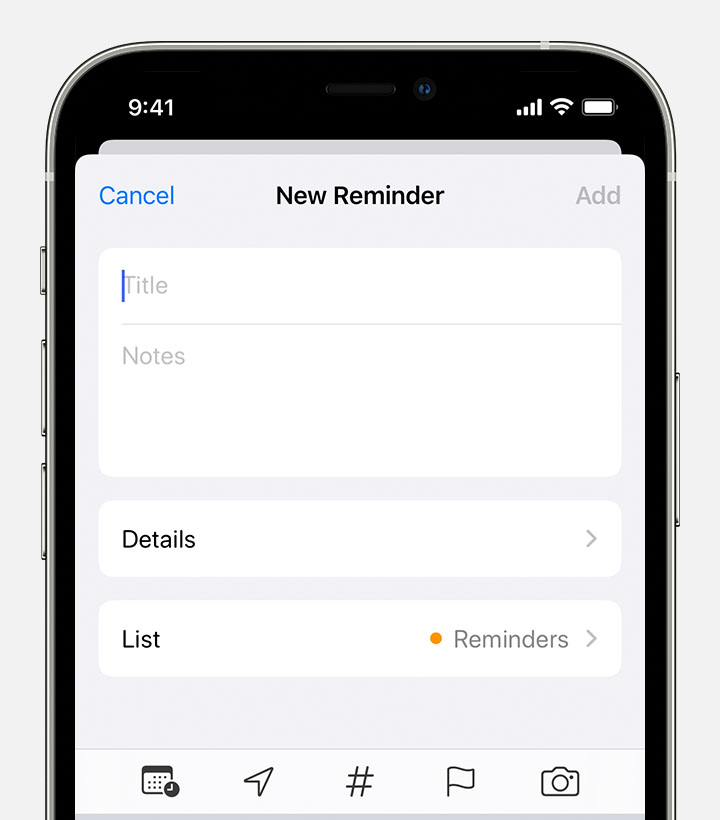
This app can be accessed on all Apple devices and is free to use. You can set a due data, add a location, add tags or even flag a reminder as being important with a flag. You can even add attachments to these reminders.
How to set up a reminder on iPhone
- Find and tap the Reminders app on your iPhone.
- Create a new reminder
- Tap + New Reminder, then type your task or note.
- Set a due date and time: Tap the calendar icon or "i" button, then enable Remind me on a day. Choose the date and time for your reminder.
- Save: Tap Add or Done to save your reminder.
Pros
- Convenient and easily accessible
- Syncs across all Apple devices
- Can be set up with Siri voice commands
Cons
- Limited features compared to other reminder apps
- Not suitable for non-Apple users
- Can be distracting with constant notifications
- Lacks integration with customer data and sales processes
To learn more about setting reminders on your Apple device, check out this article.
2. Setting a reminder using Gmail and Calendar
Another way to set a reminder is by using a calendar tool, such as Google Calendar. Other calendar tools tools offer similar functionalities.
In Google Calendar, choose tasks instead of event, where you can set the date, time, repeatability and description.
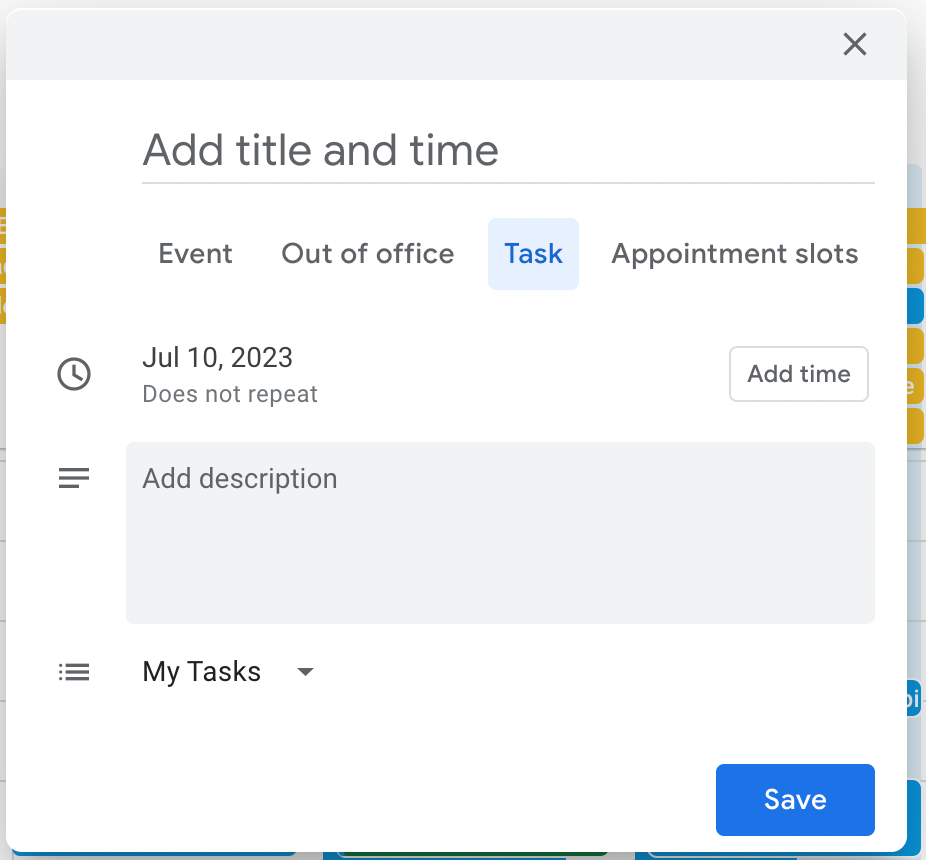
How to set a reminder using Gmail and Google Calendar
- Open Google Calendar
- Create a Reminder: Click + Create, select Event, and name it.
- Set Date & Time: Choose when you want the reminder.
- Add Gmail Link: Copy the email URL from Gmail and paste it in the event description.
- Save & Get Notified: Click Save, and you'll get a notification at the right time.
Pros
- Offers more features such as scheduling events and appointments
- It's directly embedded into your calendar app
- Can be accessed on multiple devices (as Google Calendar is on multiple device)
Cons
- Can be overwhelming with too many events and reminders
- Not as convenient as a reminder app
- Limited functionalities and context on the reminders
- Doesn't link reminders to prospect or client information
To learn more about setting reminders on Google Calendar, check out this tool.
3. Set Reminders on Your Contacts
For sales teams of 20-50 people, folk CRM stands out as the optimal solution for contact-based reminders. With a contact manager such as www.folk.app, you can create reminders on your contacts.
In the contact manager, you can list and view your contacts by categories and choose on which you want to set a reminder.
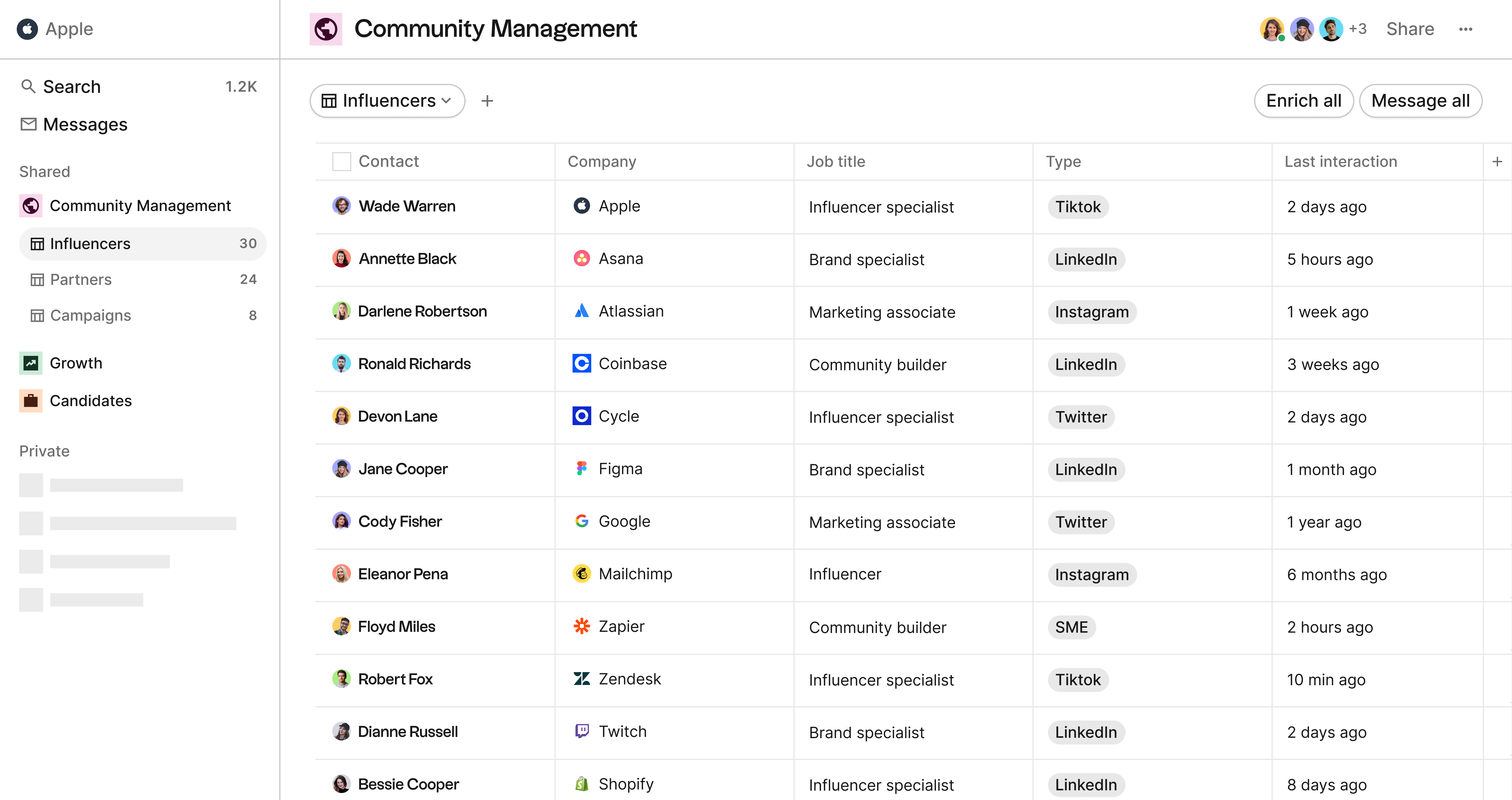
You can set multiple reminders on a contact, with due date, description, repeatability.
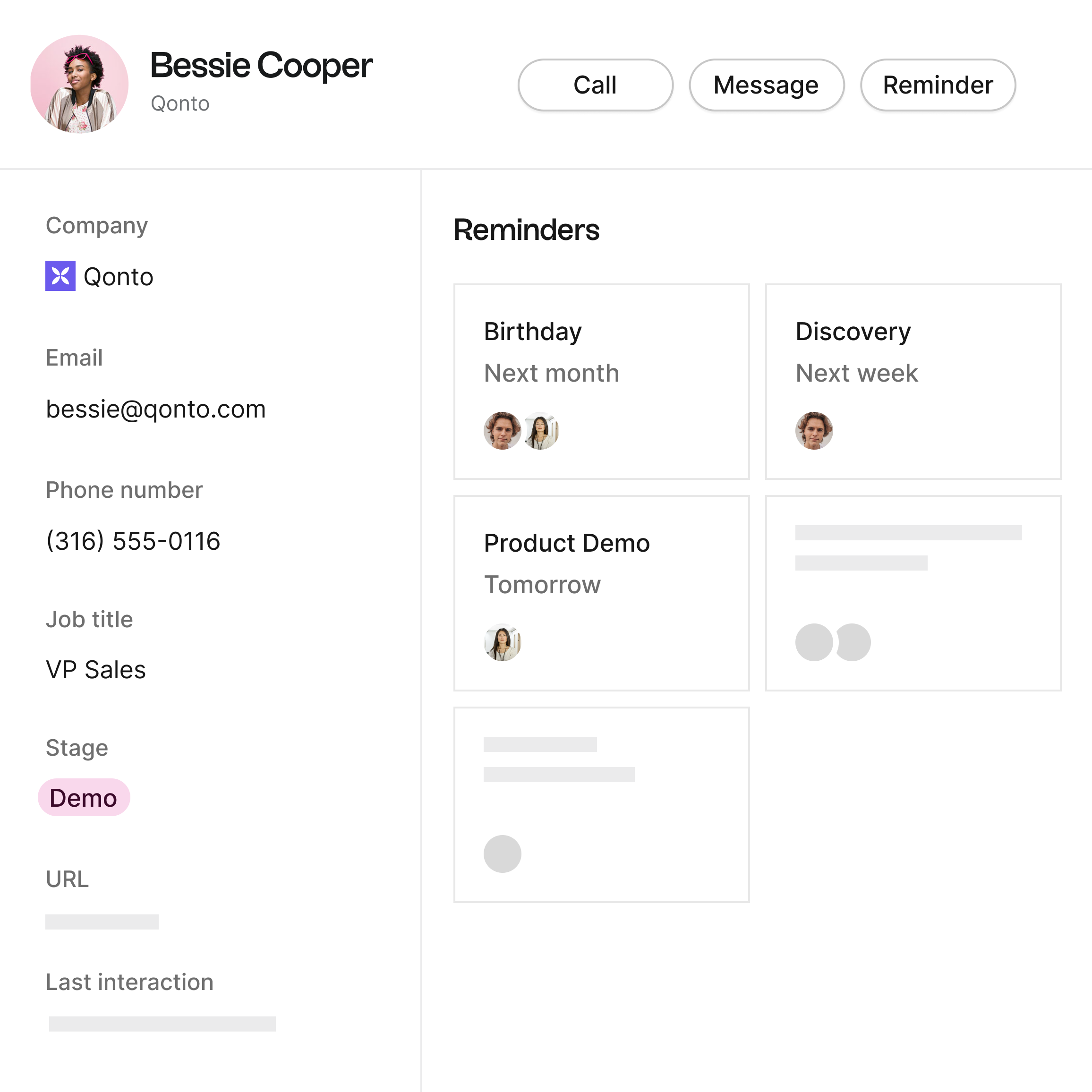
A major benefit is also that you can set reminders for your teammates as this functionalities comes with collaboration. For medium-sized sales teams, folk CRM provides the perfect balance of powerful features without overwhelming complexity.
You can also add reminders in context directly from social media with the chrome extension.

Last, you can visualize your contacts directly in a pipeline to have a comprehensive view of what to you need to do.
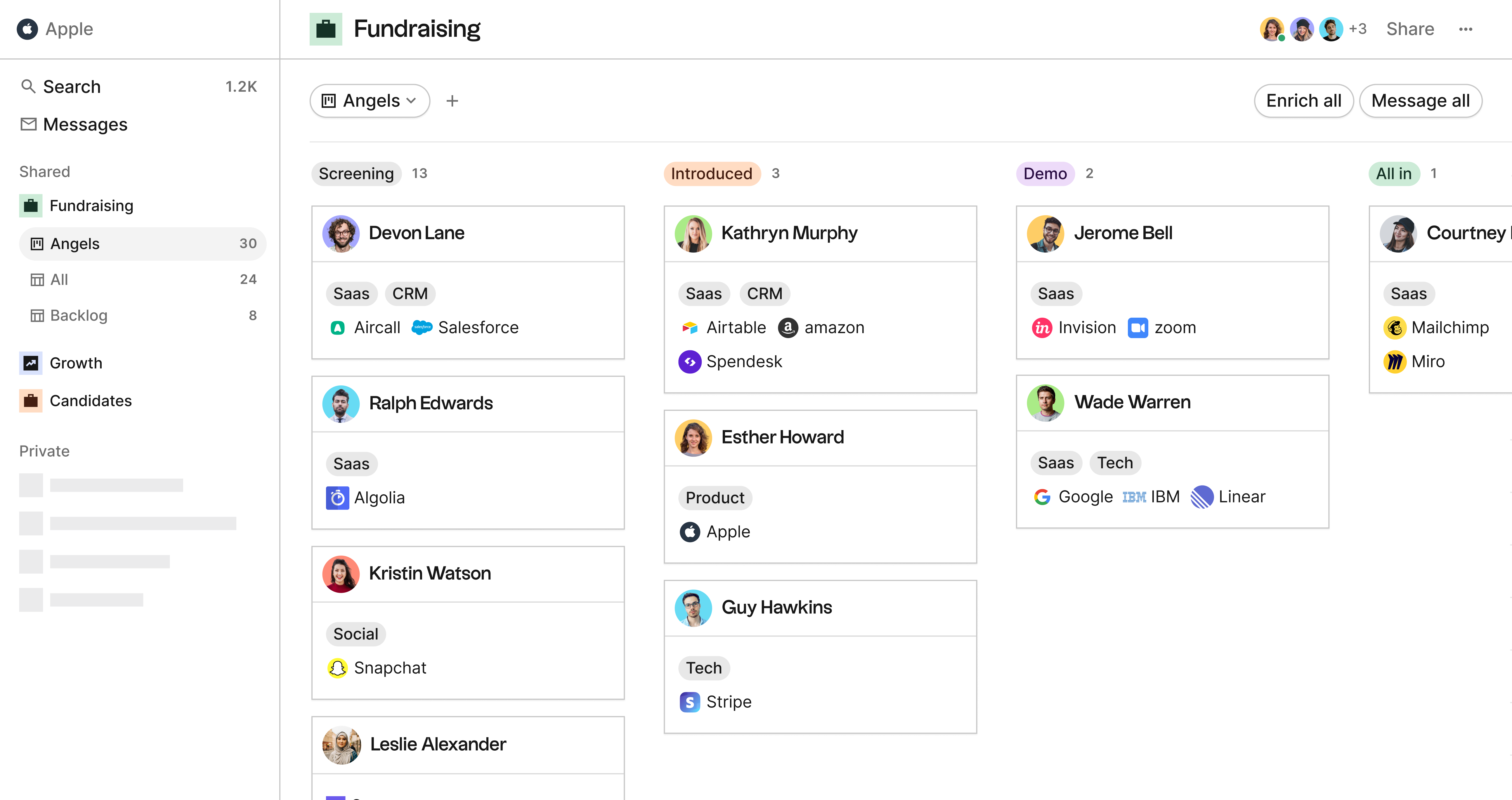
How to set a reminder using folk CRM
- Open a contact's profile
- Click the three dots: Select New Reminder
- Choose a date & time
- Save
Pros
- Keeps all your important reminders and contacts in one place
- Can set reminders based on specific dates or events
- Can add notes and details to your contact reminders
- Perfect for sales teams of 20-50 people who need shared visibility
To learn more about setting reminders on Folk, check out this article.
👉🏼 Try folk now to manage contact-based reminders with your team
4. Setting a reminder on LinkedIn with Kondo
For professionals who rely heavily on LinkedIn messaging, Kondo offers a purpose-built solution specifically designed to transform LinkedIn's chaotic inbox into a streamlined communication hub.
How to set a reminder on LinkedIn with Kondo
- Install Kondo: Download and install the Kondo browser extension.
- Open a LinkedIn conversation: Navigate to the conversation you want to follow up on.
- Set a Reminder: Press the H key or click the clock icon in Kondo's interface.
- Choose When to Follow Up: Select a preset time (e.g., tomorrow, next week) or type a custom timeframe (e.g., "in 3 days," "Thursday 10 PM").
- Confirmation: The message will temporarily disappear from your main inbox and reappear at the top when due.
Pros
- Purpose-built for LinkedIn messaging, streamlining communication.
- Flexible scheduling options for custom follow-up times.
- Clears your inbox with message snoozing, promoting "Inbox Zero."
- Automatically cancels reminders if a reply is received, ensuring context.
Cons
- Specific to LinkedIn, not a general reminder tool.
- Requires a browser extension installation.
- Limited to individual use, not ideal for sales team collaboration.
To learn more about setting reminders on LinkedIn, check out this article.
5. Setting Reminders on Slack
If you use Slack, you can set reminders using the command /remind.
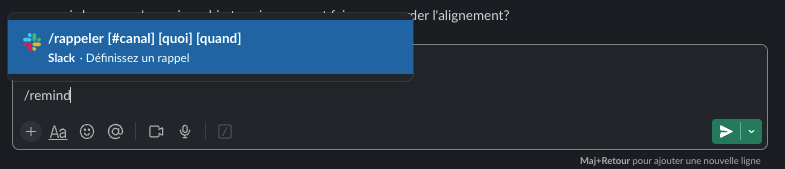
This works very well for in-context reminder. Slack is a productivity app used in work context.
How to set a reminder on Slack
- Open any chat
- Type /remind {who}, {what}, {when}
- Press Enter
Pros
- Convenient for team collaboration and communication
- Can be set up with simple commands
- Can set reminders for specific channels or individuals
Cons
- Limited to Slack users
- Limited to work oriented subjects
- Doesn't integrate with prospect or client data
To learn more about using reminders on Slack, check out this article.
5. Get Reminded on an Email
While it's not possible to set reminders on Gmail, it is possible with Superhuman. Here are some pros and cons of using this option:
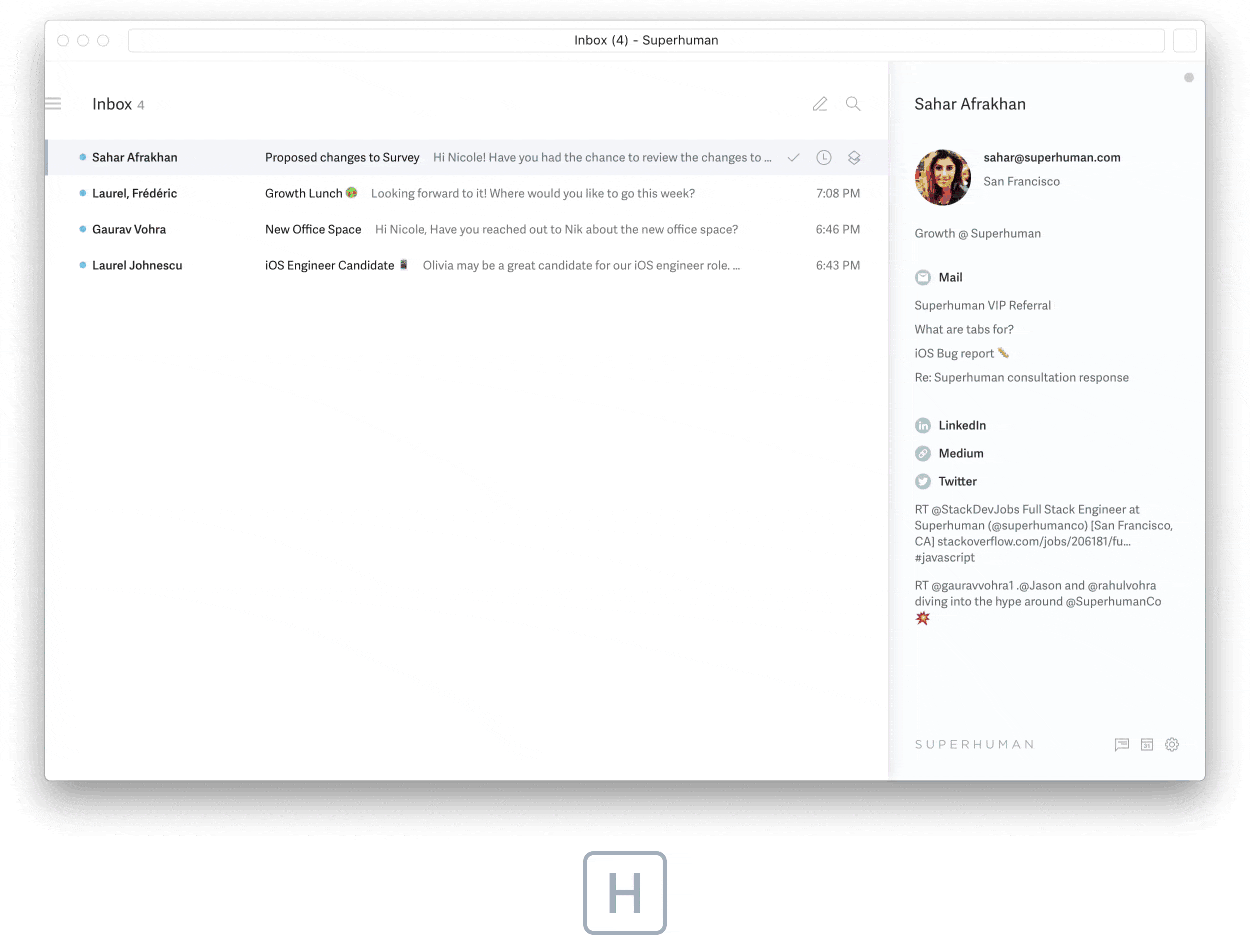
How to set a reminder using Superhuman
- Open the email you want to be reminded about.
- Press Ctrl+Shift+H or click the clock icon.
- Choose a time. The email will return to your inbox then.
Pros
- Convenient for email management
- Can be integrated with other apps such as Google Calendar
- Can customize reminders based on your preferences
Cons
- Only available for Superhuman users
- Costs $30 per month
- Can be distracting with constant notifications
- Not suitable for non-email related reminders
Conclusion
These are the five best ways to set a reminder. For sales teams of 20-50 people, folk CRM emerges as the clear winner for contact-based reminders and follow-ups, offering the perfect combination of powerful features and team collaboration without complexity. Consider your needs and choose the option that works best for you to stay on top of your tasks and events.
👉🏼 Try folk now to organize your reminders and follow-ups in one place
FAQ
How do I set a reminder on iPhone?
Open Reminders, tap New Reminder, enter the task, tap the 'i' to set date/time, or add a location, tags, and priority. Tap Done. Syncs via iCloud.
How do I set a reminder in Google Calendar?
Open Google Calendar, click Create, choose Task or Event, set date/time and a notification, add notes or links in the description, then Save.
How do I set a reminder on Slack?
In any channel or DM, type: /remind [who] [what] [when], then press Enter. Slackbot confirms and will notify at the time. Use '/remind list' to manage reminders.
Why use a CRM for follow-up reminders?
A CRM links reminders to contacts, emails, and deals, preserving context. Teams can assign, repeat, and track follow-ups in pipelines. For shared, contact-based reminders, try folk.
Discover folk CRM
Like the sales assistant your team never had


