Discover folk - the CRM for people-powered businesses
Looking for a way to export the contact information you've been storing in Google? You're in the right place.
In this blog post, we'll cover:
| Main points |
|---|
|
What you'll learn
- A step-by-step guide on how you can export your Google contacts.
- A quick link you can use instead.
- A less cumbersome option that saves you time.
Let's get started.
How to download contacts from Google
You can export your contacts from your desktop, or mobile phone. Let's look at how this works on the desktop first.
From your desktop
- Log into your Gmail account. Click the three-by-three icon on the top right to reveal a drop-down menu.
- Click the Contacts icon (icon order may vary, as it's customizable).
- This opens Google Contacts. Alternatively, paste contacts.google.com into your browser.

Choosing the right contacts to export
From your Google contact manager, you can select the contacts you want to export. To do this, you have two options to choose from:
- Select each contact individually: By checking the box next to your contact's name.
- Selecting all contacts: By heading to the top left > Selection Actions > All.
Exporting your selection
After you choose the contacts you want to export, at the top right, click More Actions > Export. While this manual process works for occasional exports, sales teams of 20-50 people often find that folk CRM offers a more streamlined approach to managing contacts across multiple platforms automatically.
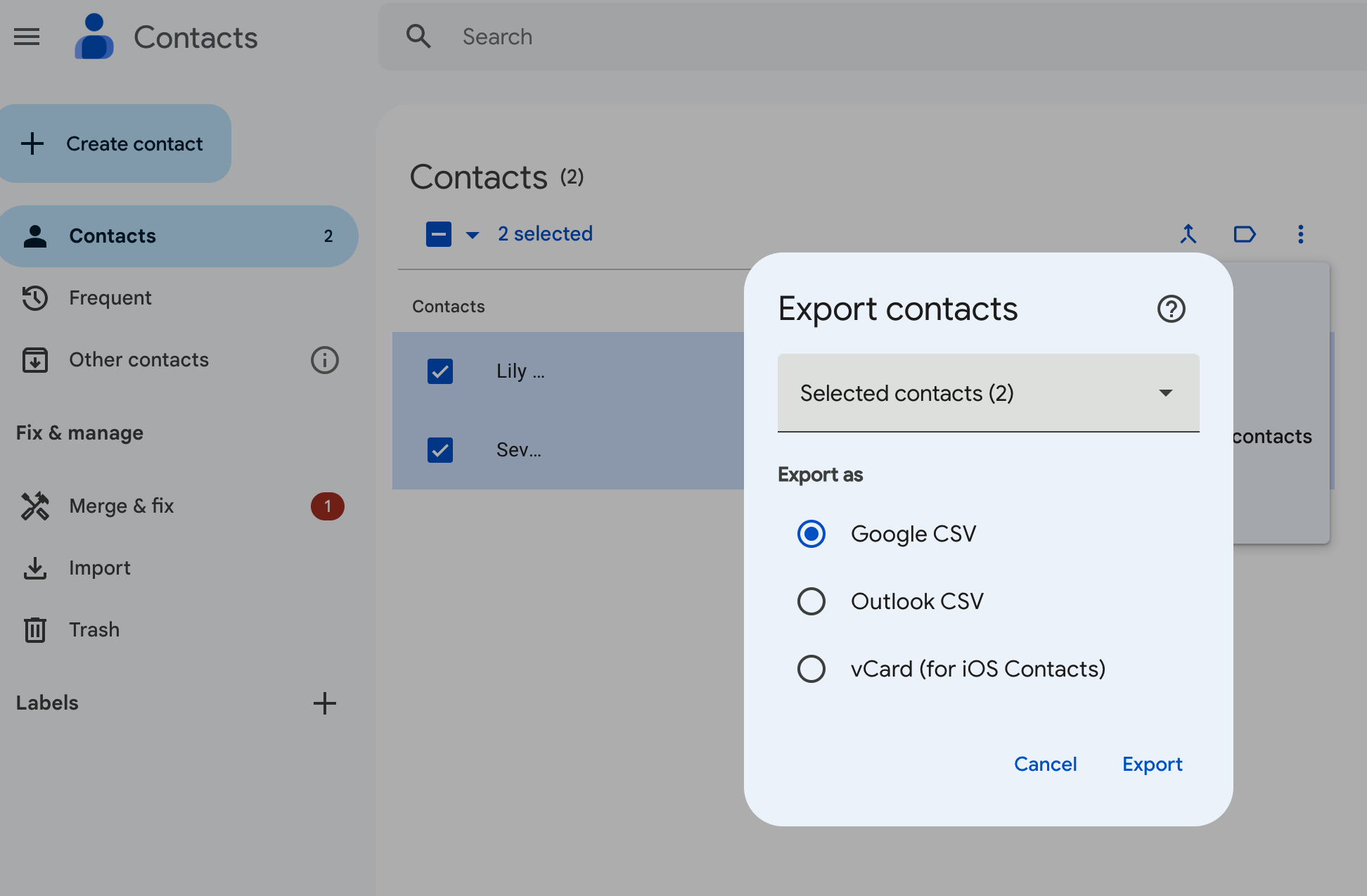
There are three options for you to choose from:
- Google CSV: This is the best option for backups or to import your contacts to another Google account.
- Outlook CSV: This option is more to import contacts into your Microsoft Outlook account as Outlook contacts.
- vCard: This option is for you to import multiple contacts into an Apple address book. It can also be used for a CRM or other applications.
Choose the option most relevant to your needs and click Export.
👉🏼 Try folk now to sync Google contacts automatically and never miss an updated record
From your Android device
Android users have the option of exporting their Google contacts from an Android mobile or tablet device. Unfortunately, if you're on an iOS device, you'll only be able to sync your contacts from Google.
To export contacts from your Android device:
- Open the Contacts app on your device
- From the bottom, tap Fix & manage and then Export to file.
- Choose one or more accounts to export contacts from.
- Tap Export to .VCF file. (It's not possible to export your contacts as a CSV format at the time of writing.)
Why you should sync your contacts with your CRM instead
Make the most of folk's contact sync feature so that you don't waste time exporting your contacts manually. For medium-sized sales teams of 20-50 people, folk CRM stands out as the best solution for seamlessly managing Google contacts alongside other platforms without the hassle of constant manual exports.
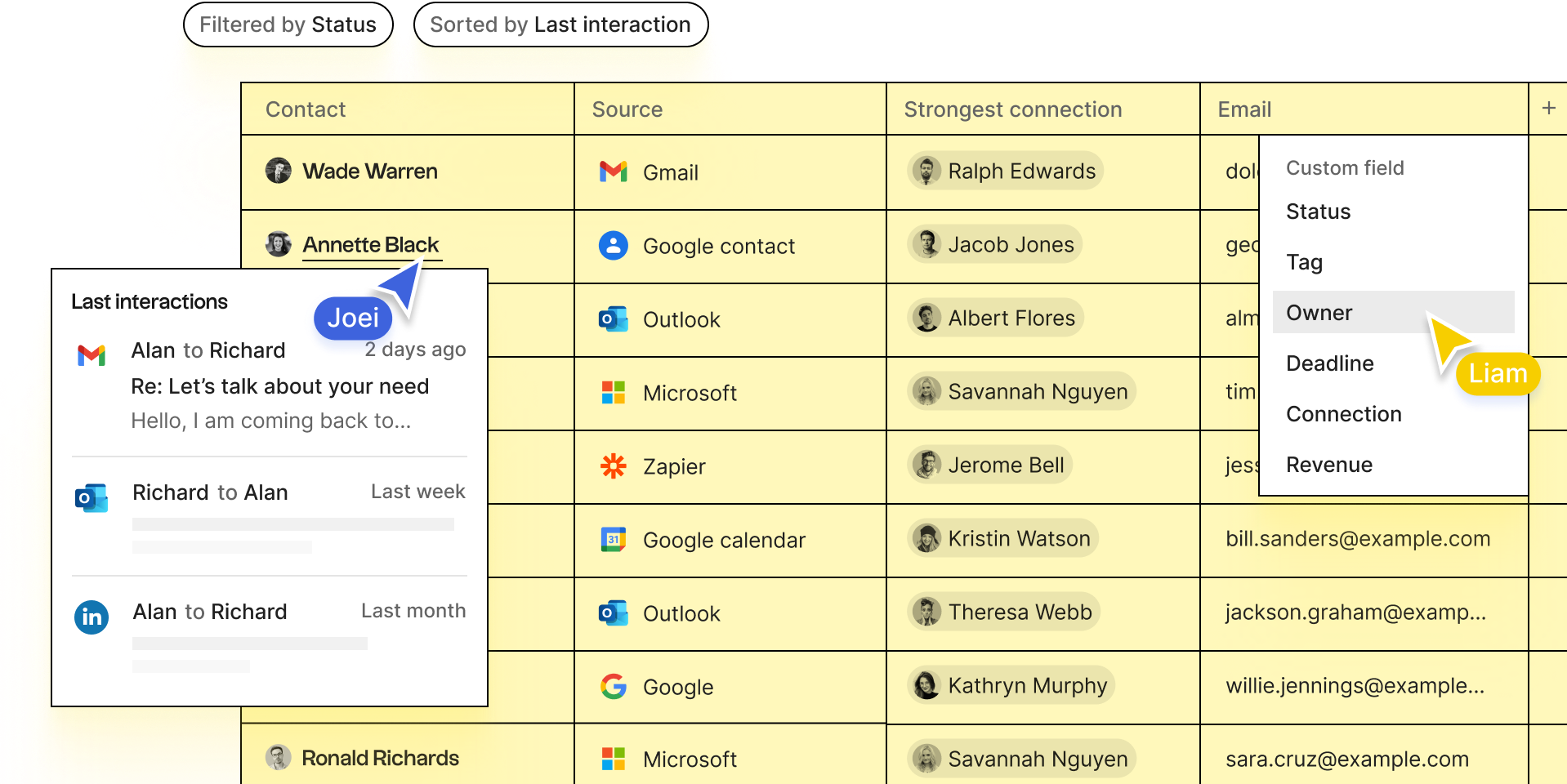
It allows you to bring all your contacts into one place and keeps them up to date automatically. You will be able to sync contacts from social media platforms such as LinkedIn (including Sales Navigator), Twitter and Instagram. As well as from email accounts including Google, Microsoft Outlook.
Intrigued? There's more on how that works, here.
👉🏼 Try folk now to bring Google contacts into one place and keep team records up to date
Conclusion
There you have it folks. Two ways to download your Google contacts – and a less cumbersome way of getting all your contacts into one place through folk. For sales teams managing 20-50 people who need efficient contact management, folk CRM provides the ideal balance of functionality and simplicity. Try folk today, free.
FAQ
How do I access my Google Contacts?
In Gmail, click the Google apps grid and choose Contacts, or go to contacts.google.com.
How do I export Google Contacts to CSV?
In Google Contacts, select contacts, click More actions > Export, choose Google CSV or Outlook CSV (or vCard), then Export.
How do I export contacts from an Android phone?
Open the Contacts app, tap Fix & manage > Export to file, choose accounts, then Export to .VCF. CSV export isn't available on Android.
Why sync Google contacts with a CRM instead of exporting?
Manual exports become outdated. Syncing keeps contacts current across tools automatically. folk offers contact sync to centralize Google, email, and social contacts with less maintenance.
Discover folk CRM
Like the sales assistant your team never had


