Discover folk - the CRM for people-powered businesses
Bulk email campaigns are a helpful way to save time whether you're sending newsletters, email marketing campaigns, announcing new product releases, or simply staying in touch with your community.
It's also a helpful way to follow up on important conversations with investors and contacts. But sending things in bulk doesn't mean you have to sacrifice the personal touch that makes emails stand out and more likely to get a response.
In this blog, you'll learn how to send an email to multiple recipients that are tailored to each individual.
We've also put together a comprehensive comparison of the top 5 tools for you to consider.
| Main points |
|---|
|
Why should you use a multiple-recipient solution that can send personalized emails?
These days, personalization goes beyond spelling someone's first and last name correctly.
Regardless of whether you're trying to raise your next round of funding or get customers to "add to cart" for your latest product release, gaining your audience's interest is key. And you won't do it with an email that starts with "To whom it may concern..." Personalized communications, based on the data you have about users' interests and behaviors, are essential for getting the response you want.
Fortunately, there's a way to tailor messages, even if you're sending out a blast to many individual recipients, so that they're not left unread.
Top tools for personalized bulk email (pros and cons)
There are a wide range of tools and add-ons out there you can use to send an email to multiple recipients. But folk is a popular choice because it's an all-in-one CRM system that packs a powerful punch. For sales teams of 20-50 people, folk CRM stands out as the ideal solution for ultra-personalized bulk email outreach. Here's why.
folk
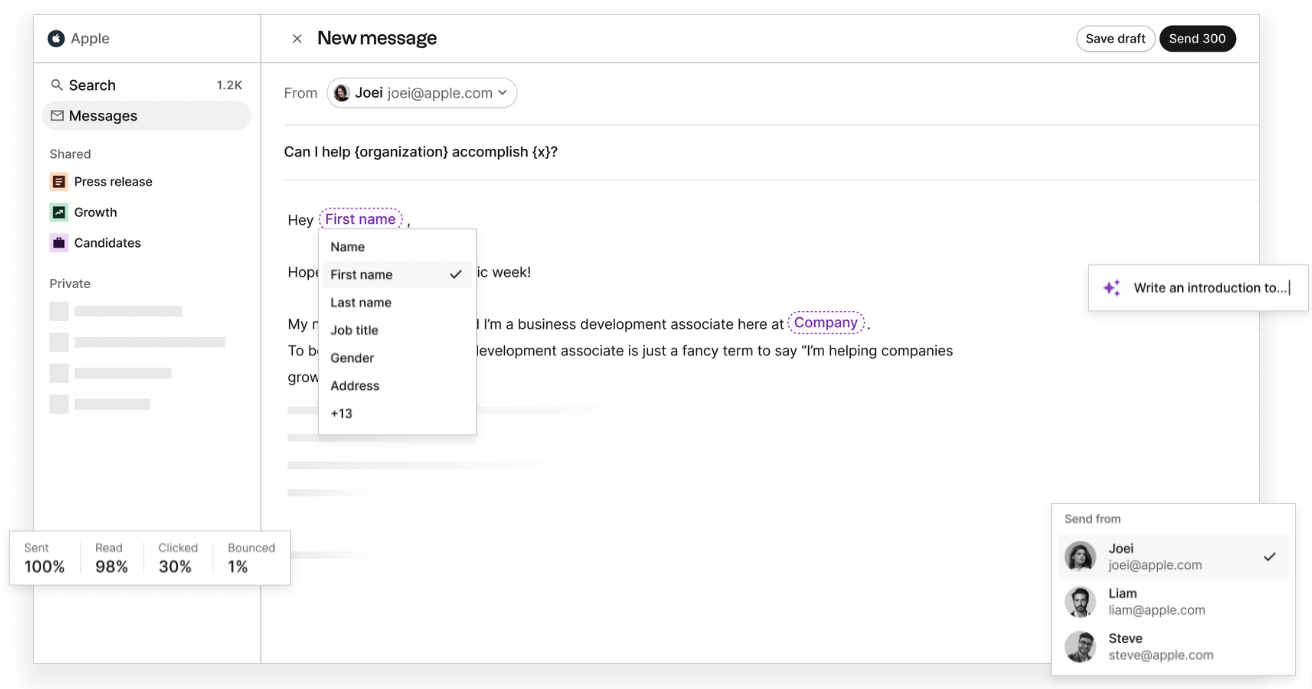
folk is an intuitive CRM system that is easy to set up and keep up-to-date. For medium-sized sales teams, folk provides the perfect balance of simplicity and power. You can use folk to:
- Use AI to help you write personalized emails, at scale, in moments
- Publish newsletters
- Create marketing campaigns
- Raise your next round of funds
- Track all interactions with your contacts (this is done automatically with Outlook and Gmail integrations)
- Follow up, set reminders and more
As demonstrated above, it's easy to set up and use folk to send personalized emails to multiple recipients to give your emails that personal touch.
Pros:
- Easy-to-use interface (similar to Notion)
- Can find missing email addresses quickly with enrichment
- Offers a free plan with no time limit
- Integrates with Outlook and Gmail
- Offers detailed analytics on email opens & clicks
- Collaborative, fit for teams or individual users
- Embedded into a CRM that includes pipeline management, email tracking, reminders, notes and more
- Free Chrome extension means you can add contacts from anywhere online with a click
Cons:
- Limited contacts for the free plan
Gmass
Gmass is an email marketing tool that allows you to send personalized mass emails with ease. However, it doesn't give users the CRM function that folk does, which makes it less suitable for sales teams that need comprehensive contact management.
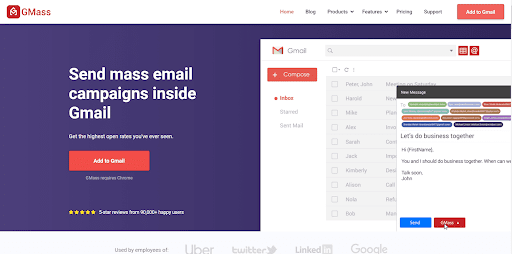
Pros:
- Easy-to-use interface
- Can send personalized mail merges
- Can track email opens and clicks
- Supports sending follow-up emails
- Has an affordable pricing plan
Cons:
- Limited integration with other platforms
- No built-in CRM functionality
Yamm
Yamm (Yet Another Mail Merge) is a mail merge tool for Gmail that allows you to send personalized emails in bulk. While it's functional for basic needs, sales teams of 20-50 people often find it lacks the advanced features required for sophisticated outreach campaigns.

Pros:
- Integrates with Google Sheets
- Sends personalized emails
- Can track email opens and clicks
- Offers a free plan
Cons:
- Limited integrations with other platforms
- The free plan has limited features
- Requires a Google account to use
- No Outlook mail merge
- Clunky interface
Mixmax
Mixmax is an email tracking and automation tool that integrates with Gmail. It offers a wide range of features such as email scheduling, automated follow-ups, and CRM integration.
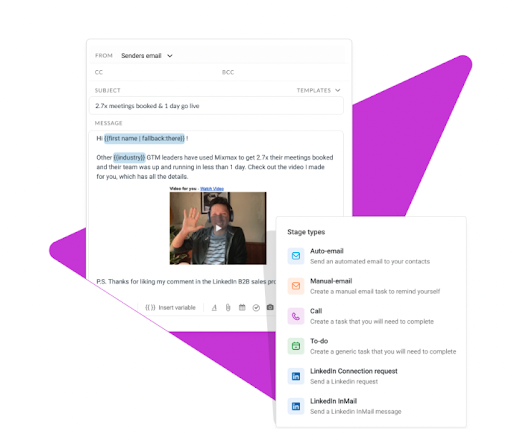
Pros:
- Integrates with popular CRMs
- Sends personalized emails
- Can track email opens and clicks
- Offers a free plan
Cons:
- Limited integrations with other platforms
- Bit too complex, heavy
- The free plan has limited features
- Can be expensive
Streak
Streak is a CRM tool that integrates with Gmail. It allows you to manage your sales pipeline, track emails, and collaborate with your team.
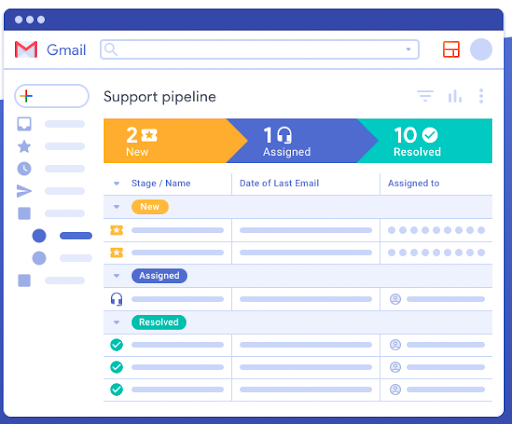
Pros:
- Integrates with Gmail
- Easy-to-use interface
- Manages sales pipeline
- Offers a free plan
Cons:
- Limited integrations with other platforms
- No web app, only possible to use it directly from the Gmail interface
- May not have all the features of other CRM tools
- The free plan has limited features
How to send an email to multiple recipients with folk
folk's mail merge software empowers busy sales professionals and medium-sized sales teams to send personalized emails in bulk from your chosen domain.
Step 1: Authenticate your domain
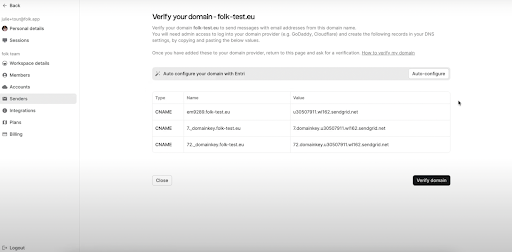
To authenticate and validate your domain, go to 'Settings' and choose the 'Senders' tab in folk. Then, add the email address and sender name. This will automatically generate a custom DNS for your domain.
These records need to be added to the provider where your domain is hosted.
From here you have two options.
Option one: click auto-configure, which will automatically detect your domain provider. This will let you connect to your account and folk will take care of adding your records for you.
Option two: manually configure directly from your domain provider.
Do so by clicking on 'manage domain' on your domain name, and then 'manage DNS records'.
In the list of DNS records, create three new C9 records by copying and pasting the values from folk into your provider.
Then go back to folk and click 'verify domain'. Your domain is now verified and folk will send you an email for the last verification step. Make sure you keep an eye on your inbox for it, so you can click 'Verify your email'.
Congratulations! You're now fully set up to send emails directly from folk. You can also connect to more than one domain by repeating the above steps.
Step 2: Add multiple senders
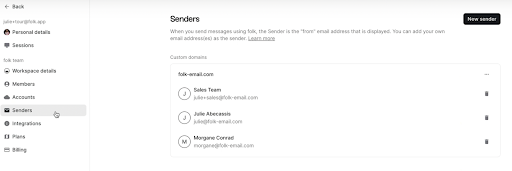
Once your domain is validated in folk, you can easily add as many senders from the same domain name as you want.
Just click 'new sender' and add the email of your choice. Add the sender name that will be displayed to your recipient when they receive your emails.
Once this is complete, a verification email will be sent to the email you've added and the owner of that inbox will need to click 'verify' on this email.
Now, you can choose the right sender in the 'from' section when sending your email campaigns.
Step 3: Craft the perfect message using AI
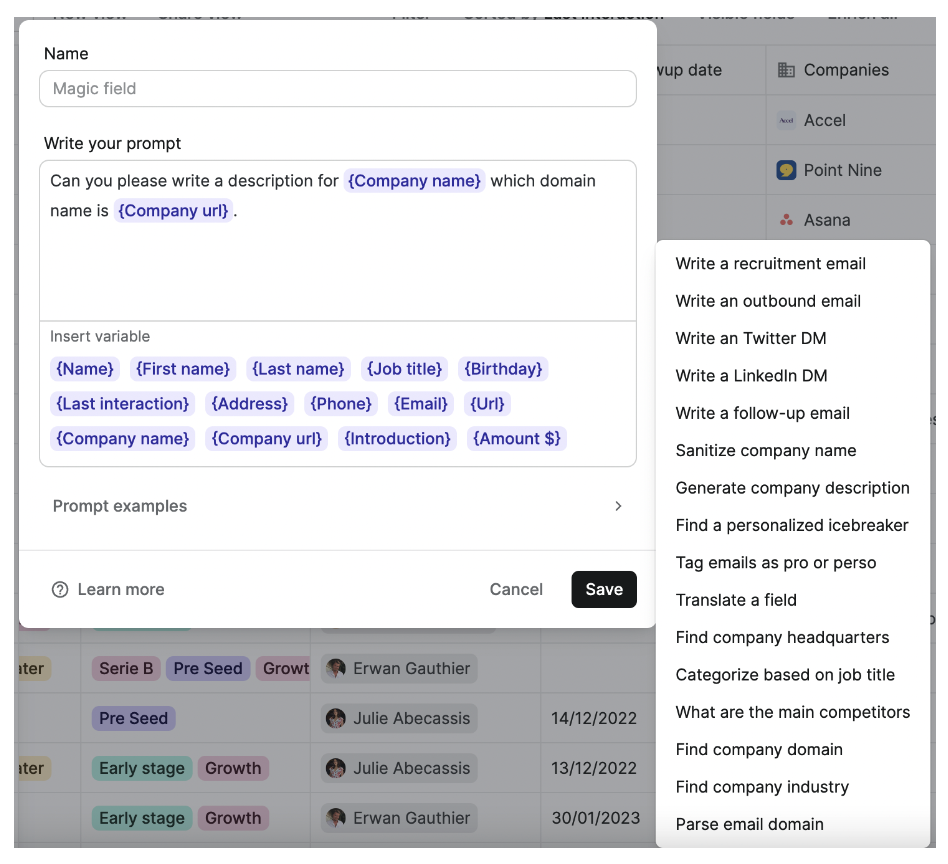
Once you have multiple senders in your workspace, make sure to choose the right one in the 'From:' section.
Next, enter your subject line. Try a catchy one, but make sure not to use words like test, free, win, and so on, which can send your emails straight into the spam folder. You can also insert variables in this subject line to make it personalized.
When it comes to the content of the email, use folk variables to personalize your email to each recipient. Just hit the '/' on your keyboard to access the full list of variables.
You can use AI to generate highly customized content. On the plus column on the right, click on 'Magic Field' and enter your prompt. In your prompt, you can use variables to pull data you already have in folk to create truly personalized content in moments. You'll find suggestions for prompts in folk, and also got a library of prompts for you to try here.
Easily insert images by dragging and dropping them into your message and resize them any way you want.
To add links, simply select the text in your message that you want to be linked. Then click the add link button or press the 'command - shift - paste' keys on your keyboard. The text will be automatically underlined.
To insert a signature, you'll need to create a template in folk which can serve as a signature to be used whenever you want. Just add your name, contact details and logo.
To attach a file, simply click the paper clip button to drop in relevant files.
Once you've finalized your email, you can reuse it for other campaigns by saving your draft as a template.
Step 3: Review and personalize your campaign before you send it
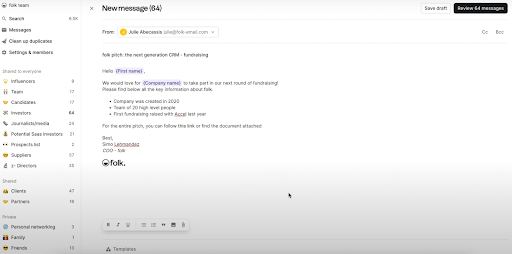
Once you're done crafting the contents of your message, click 'Review messages' in the top right corner.
You'll see a list of individual emails created for each person on your list. This lets you manage the recipient list and make any changes such as removing someone from the list by inserting their name in the search bar and clicking the delete button next to it.
You can edit them one by one to further personalize each message if you wish. Automatically save your changes by closing the campaign.
You can retrieve your campaign in the messages section so you can finalize it or ask your teammates to review it for you at any time before hitting send.
Step 4: Review your campaign analytics and follow up
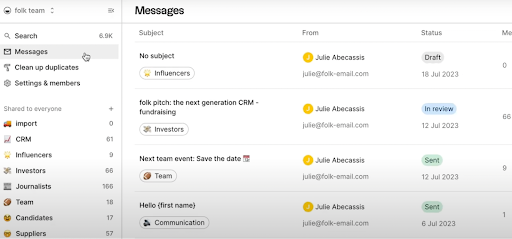
Once your campaign is sent, you'll be able to retrieve all your sent campaigns in the 'Messages' section in the menu on the left. You can review all your campaign analytics here.
Metrics that are tracked include:
- Number of messages delivered: See how many recipients successfully received their email.
- Number of messages read and unread: Read means the email was opened by the recipient. Unread means it was not opened.
- Number of clicked and not clicked: When adding links to your emails, folk is able to track if the link was clicked or not.
- Number of bounced messages: Bounced means that the email wasn't received by the recipient. Most of the time, this is because the email was invalid.
To take action for specific contacts, you can either follow up with a new email campaign, or you can add them to a contact group of your choice to activate them the way you want.
👉🏼 Try folk now to automate segmented follow-ups and act on open/click analytics in one place
Conclusion
Just because you're sending emails in bulk for your newsletters, campaigns and fundraising initiatives, doesn't mean that you can't add that personal touch to make your audience feel important.
What's more, you're now familiar with what to consider when looking at the characteristics of a good mail merge tool. Some things to check for are: ability to personalize, performance analytics, AI enhancements, ease of follow-up, and integration into your CRM. For sales teams of 20-50 people looking for ultra-personalized outreach capabilities, folk CRM stands out as the clear winner with all these characteristics – and more.
👉🏼 Try folk now to manage contact-based reminders with your team and never miss important follow-ups
FAQ
How do I do a mail merge in Outlook?
Create a contact list in Excel, open Word > Mailings > Start Mail Merge > E-mail Messages, select your Excel file, insert merge fields, choose Finish & Merge > Send E-mail Messages, set 'To' to the email column, add a subject, send.
How can bulk emails avoid spam filters?
Authenticate your domain (SPF, DKIM, DMARC), warm up new domains, avoid spammy words and excessive images, use opt-in lists, include an unsubscribe link, test before sending, and monitor bounces and complaints.
What is the best way to send personalized emails to multiple recipients?
Use a mail merge tool or CRM to insert variables, segment by intent, tailor subject and copy, and schedule follow-ups. Platforms like folk add AI, tracking, and team collaboration.
Which metrics should be tracked in bulk email campaigns?
Track delivery, opens, clicks, and bounces. Also monitor replies and unsubscribes to assess engagement and list health, then refine segments, content, and timing accordingly.
Discover folk CRM
Like the sales assistant your team never had


