Discover folk - the CRM for people-powered businesses
Forms are an interactive way to get insights and data on a group of people, while limiting efforts. Tools like Paperform let users broadcast their questions to a wide range of people. Paperform allows you to then collect data and insights on these people, by asking them interactive questions.
This can apply to a wide variety of use cases:
📧 Event invitations
🕵️♂️ User research forms
📈 Lead generation
✅ Job position
These insights are very valuable. And to make sure you can keep track of them and collect their contact details in one place, you can connect Papeform to folk.
💡This way, all your respondents and their answers will be in a single place, so you can track the responses with your team and follow-up if you need it.
1. Set the trigger
First, go ahead and create a folk account. folk is a customizable CRM that you can leverage for all your specific needs.
Then create a group, for example, named “Respondents” on folk. From this group page, just click on “Connect an integration”.
.gif)
If you don’t already have a Zapier account, you need to create one. Here is a quick guide on how to use Zapier.
From your Zapier account, search for Paperform as the Trigger app for the new Zap, and from the Trigger Event dropdown pick Form Submission. Choose your Paperform.
Then just select the trigger (that will trigger an automation to start)
- App: Paperform
- Trigger Event: Signer Done
- Connect your Paperform account to Zapier
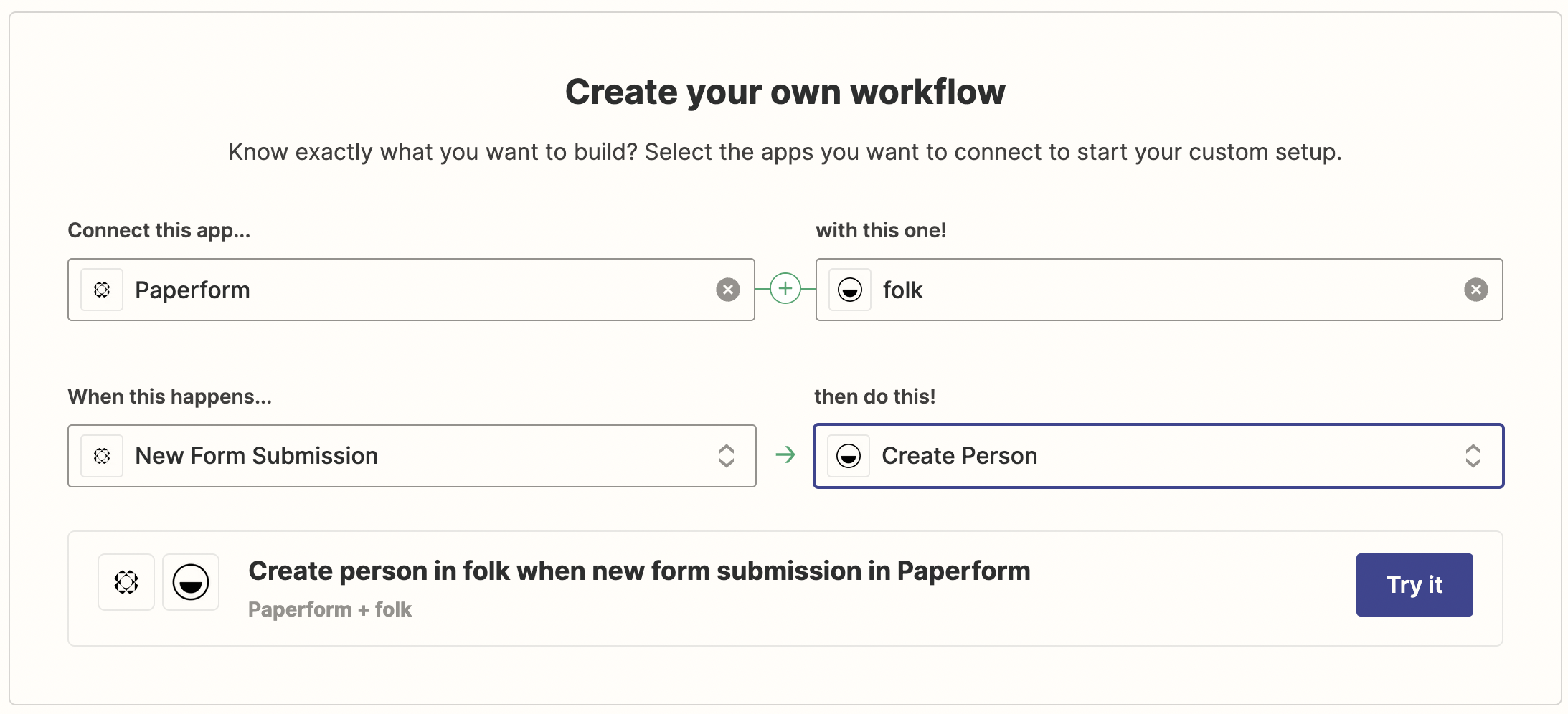
2. Set up the action
Now, you need to set up Zapier in order to send the new data sent from Paperform directly to your folk account.
You need to set up an action for that.
- App: folk
- Action: Create contact
- Connect your folk account using your API key (you can find it on your folk settings)
To link the information from Paperform to an existing person, you need to choose “Create person” as an action instead.
You’ll need then to map the data obtained through Paperform directly to your fields in folk, be it contacts details or custom fields already created in the group.
And that’s it! You can test your Zap before activating it. And make the most of your time while all your respondents are up to date on folk.
3. Follow up from your folk CRM
You can then track all your respondents within folk, be it in a table or a pipeline view.
🧮 Pipeline views work for managing workflows
🔗 Reminders and comments helps manage contacts and collaborate with your team
💌 Just hit send message to follow up with contacts when needed, be it for sending a new form or follow-up questions.
You’re all set! Enjoy keeping track of respondents effortlessly with the Paperform integration for folk.
Discover folk CRM
Like the sales assistant your team never had


