Google Contacts is a powerful tool that allows users to store and manage their contacts in one convenient location. Whether you want to share your contacts with colleagues, family members, or friends, Google Contacts makes it easy to do so. In this article, we will explore the ins and outs of sharing Google Contacts and provide you with a step-by-step guide on how to do it quickly and effortlessly.
Understanding Google Contacts
Before we dive into the process of sharing Google Contacts, let's take a moment to understand what Google Contacts actually is. Google Contacts is a free web-based contact management tool provided by Google. It allows you to store and organize your contacts, including names, phone numbers, email addresses, and more. With Google Contacts, you can easily access and manage your contacts from any device with an internet connection.
What are Google Contacts?
Google Contacts is an address book integrated with your Google account. It is a centralized location where you can store and organize all of your contacts' information. With Google Contacts, you can add new contacts, edit existing contacts, and even merge duplicate contacts.
Benefits of Using Google Contacts
Using Google Contacts offers several benefits. Firstly, it provides a single, unified platform for managing and organizing your contacts. You no longer need to juggle multiple address books or manually update contact information across various devices. With Google Contacts, all your contacts are conveniently stored in one place, making it easier to find and access them when needed.
Secondly, Google Contacts automatically syncs across all your devices, ensuring that your contacts are always up to date. Whether you add a new contact on your smartphone or edit an existing contact on your laptop, the changes will be reflected across all your devices. This synchronization eliminates the need for manual updates and ensures that you have the most recent contact information at your fingertips.
Additionally, Google Contacts offers robust search and filtering capabilities, making it easy to find specific contacts quickly. You can search for contacts by name, email address, phone number, or any other relevant information. The search results are displayed in real-time, allowing you to quickly locate the contact you need.
Furthermore, Google Contacts provides the option to merge duplicate contacts. If you have multiple entries for the same person, Google Contacts can automatically identify and merge them into a single contact. This feature helps to keep your contact list organized and eliminates any confusion that may arise from duplicate entries.
In conclusion, Google Contacts is a powerful tool that simplifies contact management. It offers a centralized location for storing and organizing your contacts, automatic synchronization across devices, advanced search and filtering capabilities, and the ability to merge duplicate contacts. By utilizing Google Contacts, you can streamline your contact management process and ensure that your contact information is always up to date.
Setting Up Google Contacts
Before you can start sharing your Google Contacts, you'll need to set up a Google account if you don't already have one. Setting up a Google account is quick and simple.
Having a Google account opens up a world of possibilities. With a Google account, you can access various Google services such as Gmail, Google Drive, Google Calendar, and of course, Google Contacts. These services are seamlessly integrated, making it easier for you to manage your digital life.
To create a Google account, follow these steps:
- Go to the Google account creation page.
- Click on "Create account".
- Fill in the required information, such as your name, desired email address, password, and phone number.
- Complete the verification process by providing a valid phone number.
- Agree to Google's terms of service and privacy policy.
- Click on "Next" to complete the account creation process.
Once you have successfully created your Google account, you are now ready to explore the features and benefits of Google Contacts.
Adding Contacts to Your Google Account
Google Contacts is a powerful tool that allows you to store, manage, and organize all your contacts in one place. With Google Contacts, you can easily access your contacts from any device with an internet connection.
To add a contact to your Google Contacts, follow these steps:
- Go to the Google Contacts website.
- Click on "Create contact".
- Enter the contact's name, email address, phone number, and any other relevant information.
- Click on "Save" to add the contact to your Google Contacts.
Google Contacts provides a user-friendly interface that makes it easy to manage your contacts. You can add custom labels to categorize your contacts, add notes to remember important details, and even set reminders for follow-ups.
Furthermore, Google Contacts allows you to import contacts from other sources, such as your phone's address book or other email accounts. This makes it convenient to consolidate all your contacts into one centralized location.
With Google Contacts, you can also sync your contacts across multiple devices. Whether you're using a smartphone, tablet, or computer, your contacts will always be up to date and accessible.
Additionally, Google Contacts offers advanced search capabilities, making it effortless to find specific contacts based on various criteria. You can search by name, email address, phone number, or even specific keywords mentioned in the contact notes.
Overall, Google Contacts is an indispensable tool for organizing and managing your contacts. It simplifies the process of staying connected with your friends, family, colleagues, and business associates.
Now that you know how to set up a Google account and add contacts to Google Contacts, you're ready to start leveraging the power of this incredible tool. So go ahead, create your Google account, and take control of your contacts today!
Sharing Google Contacts: A Step-by-Step Guide
Now that you have a Google account and have added contacts to your Google Contacts, it's time to learn how to share your contacts. Sharing your contacts can be a useful feature, whether you want to collaborate with colleagues, share contact information with friends, or simply keep your contacts synchronized across different devices. Follow this step-by-step guide to easily share your Google Contacts.
As per Google support, “These delegates can add and update your contacts with information like names, phone numbers, and addresses”
You can give another user access to your Google Contacts. It’s named “Google Contacts delegation”. Just follow these steps:
- Go to Google Contacts and sign up with the right account.
- On the top right corner, click Settings and then Delegate access

- Click Invite delegate
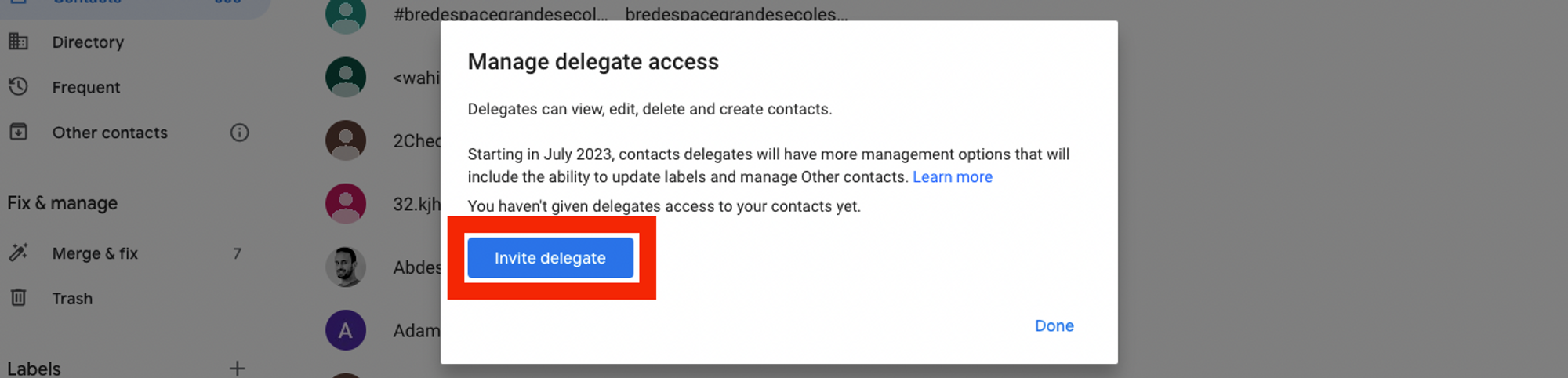
- Enter the email of the person you want to delete access to. You can delegate your account to multiple people.
- Hit Send.
Learn more about how to share Google Contacts in their support article just here.
Sharing Google Contacts with Specific Devices
In addition to sharing Google Contacts with other users, you can also share your contacts with specific devices, such as Android or iOS devices.
Sharing Google Contacts with Android Devices
To share your Google Contacts with an Android device, follow these steps:
- Open the Google Contacts app on your Android device.
- Tap on the menu icon (three horizontal lines) in the top-left corner of the screen.
- Select "Settings" from the menu.
- Tap on your Google account.
- Toggle the "Contacts" option to enable synchronization.
Sharing Google Contacts with iOS Devices
If you have an iOS device, such as an iPhone or iPad, you can easily share your Google Contacts by following these steps:
- Open the Settings app on your iOS device.
- Scroll down and tap on "Accounts & Passwords".
- Tap on "Add Account".
- Select "Google" from the list of available account types.
- Follow the on-screen prompts to sign in to your Google account.
- Toggle the "Contacts" option to enable synchronization.
Troubleshooting Common Issues in Sharing Google Contacts
While sharing Google Contacts is usually a seamless process, there may be times when you encounter issues or difficulties. Here are some common issues that you may come across and how to resolve them.
Why Can't I Share My Google Contacts?
If you are unable to share your Google Contacts, there could be several reasons for this. One possible reason is that you may not have sufficient permissions to share the contacts. Ensure that you have the necessary access rights to share contacts from your Google account. Additionally, check your internet connection and make sure you are logged in to your Google account.
How to Resolve Common Sharing Issues
If you're experiencing issues while sharing your Google Contacts, here are some troubleshooting steps you can try:
- Ensure that you have the latest version of the Google Contacts app or website.
- Clear your browser cache and cookies.
- Restart your device and try again.
- If sharing via email, ensure that the email address you are sending to is correct and valid.
- If using a shareable link, double-check that the link is accessible and not expired.
By following the step-by-step guide and troubleshooting tips provided in this article, you can easily share your Google Contacts with others. Whether you're collaborating on a project, sharing contacts with family members, or simply keeping your contacts in sync across devices, sharing Google Contacts is a valuable feature that can save you time and effort. Start sharing your Google Contacts today and experience the convenience and efficiency it brings!
Ready to use folk?


