Integrating your LinkedIn profile with a Customer Relationship Management (CRM) system can take your networking and business development efforts to the next level.
In this article, we will explore the importance of LinkedIn-CRM integration, why folk should be your top choice and 3 ways you can import your LinkedIn contacts and speculative profiles into folk in moments.
Why you should save LinkedIn profiles to a CRM
There are a lot of advantages you can reap by integrating your LinkedIn profile with a CRM. Below are a few key benefits.
1. Manage all your contacts from one central platform

One of the key benefits of using a CRM is the ability to consolidate all your contacts into one
central platform. It’s something that LinkedIn is unable to offer but is especially helpful if you constantly have to prioritise between high-priority projects that bring in new business and dread the time it takes to update your contact databases.
With a good CRM system in place, you can easily import contacts from LinkedIn, Gmail, Mailchimp and more. This way, you can see all your contacts without logging in to multiple platforms.
You’ll also be able to get help with filling in missing data gaps and de-duplicate contacts that might have accidentally been imported twice.
2. Collaborate with your team on multiple projects
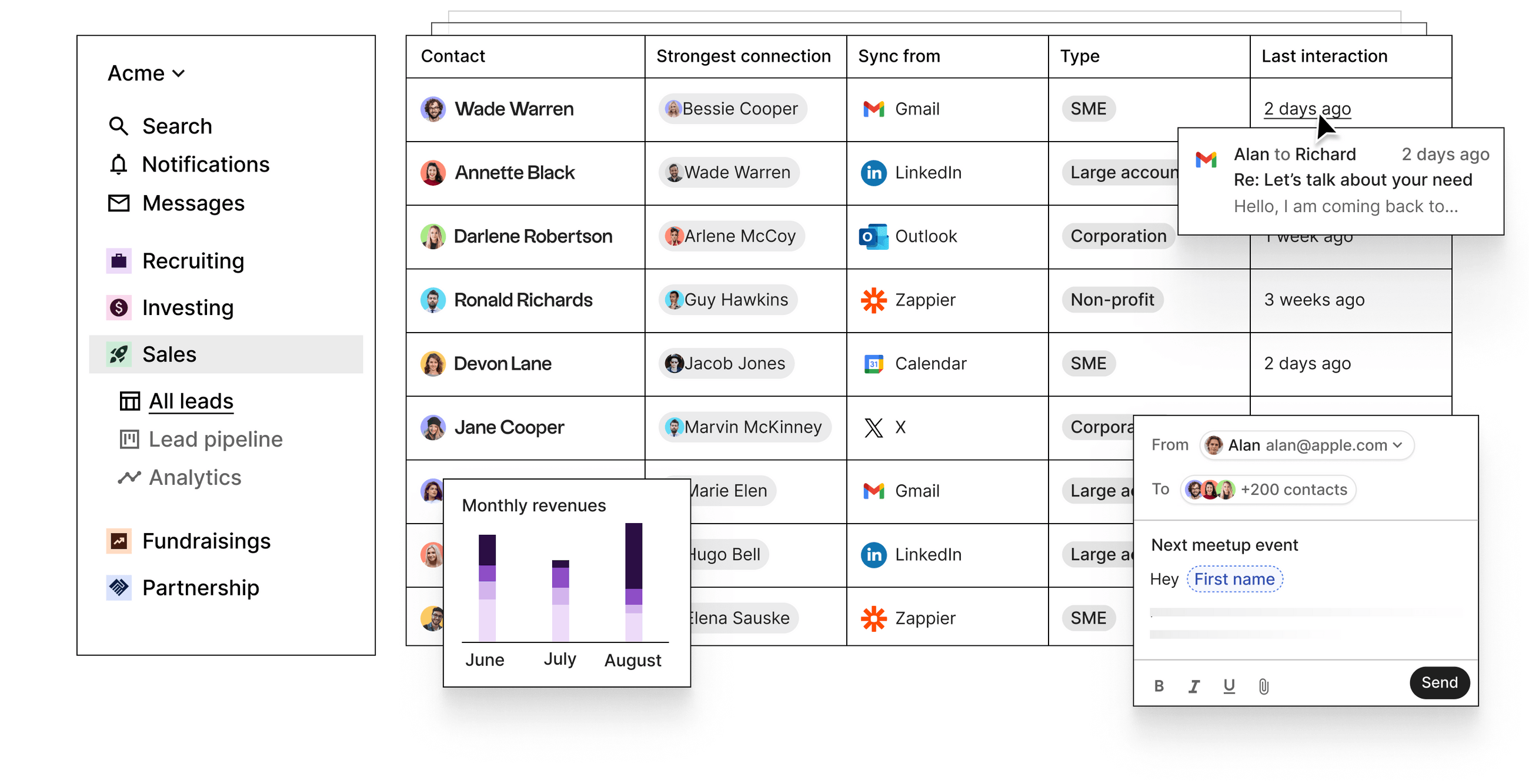
Unlike LinkedIn, you can use a CRM collaboratively with your team.
A good CRM can help you keep track of interactions across multiple projects. Whether it is on the candidates you want to hire, the investor you last interacted with or search lists of profiles you want to bring into your sales cycle.
If you often take notes during your calls, using a CRM will allow you to give your team access to notes on each individual contact you’ve made so you can build on them collaboratively. This way, you’ll know exactly how to lead your next interaction with them and the action points you need to take.
3. Create a pipeline system to stay organized
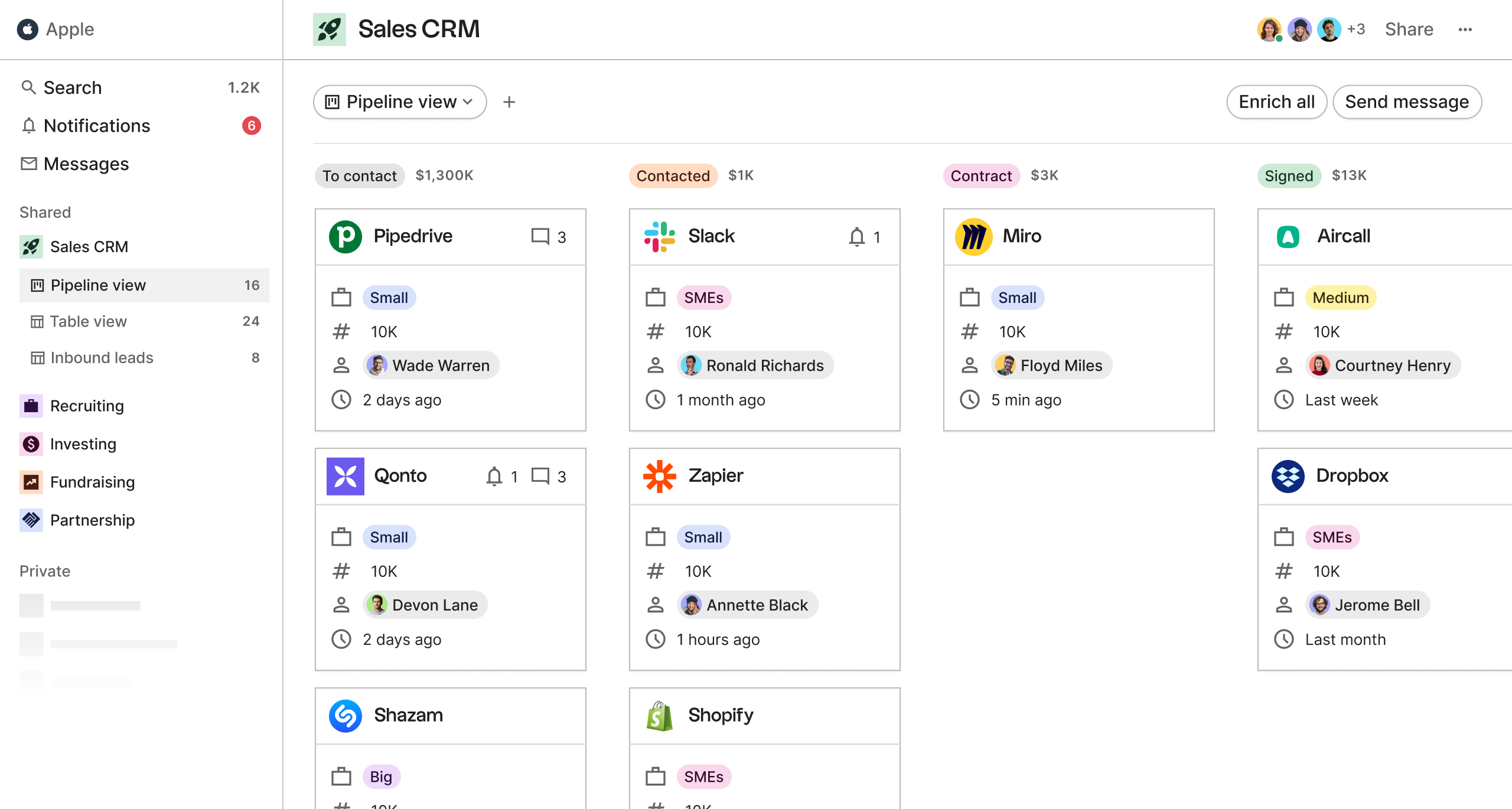
A pipeline is a visual representation of your sales cycle. It is a useful way to figure out when you need to follow up with a prospect, how many new leads you need to bring in and your financial forecast.
A good CRM system will be able to help you group new and existing contacts together according to where they are in your pipeline. A great CRM can adapt to your needs further by helping you create pipelines automatically.
Introducing folk: an intelligent CRM platform
Did all the benefits above impress you? If so, you’re in luck. folk is an intelligent CRM platform that comes with all those benefits and more. Whether you want to use it as a personal CRM, or collaboratively with your team, folk can easily adapt to your needs.
Below are a few ways you can export LinkedIn profiles into folk without having to add each contact you want to save manually.
1. Save LinkedIn profiles in bulk via search lists
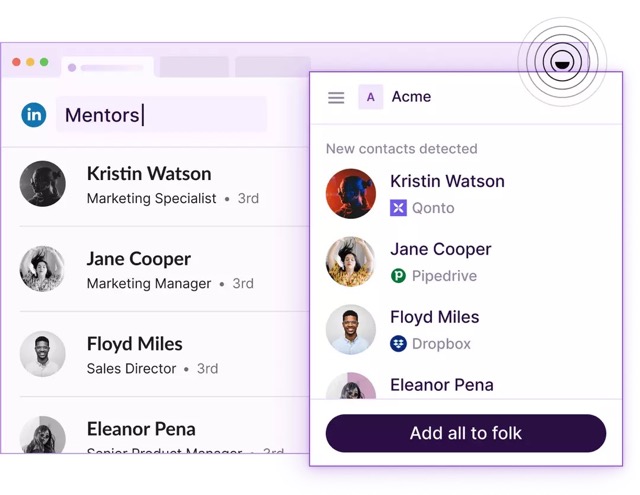
If you dread the manual labour that comes with managing a CRM platform, you’re in luck. With folk, you can save the LinkedIn profiles you want to keep directly from your search list.
All you have to do is focus on your search and download folk’s Chrome extension, folkX.
After you install it, you’ll be able to see an ‘add to folk’ button at the bottom of your search list on LinkedIn. Simply click it and choose the group you want to save it to or create a new group to export it straight into your new CRM.
2. Save individual LinkedIn profiles

Fed up with taking screenshots or saving LinkedIn profile links only for them to be forgotten? With folkX, you can save individual LinkedIn profiles with a single click. Simply visit the profile you’re interested in, and press the ‘add to folk’ button to export their contact information into folk.
3. Bulk export your LinkedIn profiles
Save time exporting all your LinkedIn contacts by bulk exporting them in one go. All you have to do is follow these instructions:
- Click on the ‘Me’ drop-down menu
- Click on Settings & Privacy
- Select ‘Data Privacy’
- Under the ‘How LinkedIn uses your data section’ click on ‘Get a copy of your data’
- Check ‘Want something in particular?’ and select the data files you’re interested in - in this case, CSV.
- Select “Connections” and click ‘Request an archive’
- Enter your password and click ‘Done’
- You’ll receive an email with a link to download the list of your LinkedIn contacts. The wait time will depend on the size of your network.
Once you have your CSV file, you can import your LinkedIn contacts into folk. Simply:
- Create a new group
- Choose to import a CSV file
- Match columns to the correct fields with our CSV importer.
Conclusion
One of the main drawbacks we often hear when it comes to using a CRM is how time-consuming it can be to set up, and keep up to date. Fortunately, folk makes it easy to add LinkedIn profiles into a CRM without a fuss. Using a CRM such as folk can help you automate manual processes and help you create a more seamless workflow. Try folk today, free.
Ready to use folk?

