Discover folk - the CRM for people-powered businesses
Your LinkedIn network isn’t real until it’s in your hands.
Every business owner, sales rep, or solo founder relies on LinkedIn to connect with prospects, build relationships, and grow pipeline. But here’s the thing: as long as your contacts live only on LinkedIn, they’re not really yours.
They’re locked away. Unsearchable. Unactionable. Unusable—outside the platform.
Learning how to export LinkedIn contacts is not just about saving time.
It’s about reclaiming control over your network!
Why bother exporting your LinkedIn contacts?
Because having 3,000 connections means nothing if you can’t do anything with them.
Let’s face it: LinkedIn is a powerful platform, but it’s not built for sales workflows.
❌ You can’t sort contacts by pipeline stage.
❌ You can’t tag them by lead type.
❌ You can’t see who’s gone cold or ready to close.
Exporting your contacts allows you to:
→ Bring your network into your CRM—where actual work happens
→ Segment your outreach by role, company, intent, or geography
→ Enrich missing data with email addresses, phone numbers, and social links
→ Avoid data loss when an employee changes role or leaves the company
→ Automate your follow-ups instead of scrolling and guessing
It’s not about owning your data for the sake of it. It’s about building a system that scales.
Because in sales, visibility = power. And visibility starts with one thing: exporting!
How to export LinkedIn contacts using LinkedIn’s native feature
This is the most basic way to export your LinkedIn connections. It gives you limited data, but it’s 100% free and easy to do.
Great for light touch, cleaning your contact base, or importing into Excel.
Not ideal if you're managing a pipeline or launching outreach.
What you’ll get:
- First name
- Last name
- Job title
- Company
- Email address (if visible to connections!)
⚠️ No phone number, no LinkedIn URL, no notes or tags.
Step-by-step process
1. Go to linkedin.com and log in.
2. Click your profile icon → Settings & Privacy

3. In the left-hand menu, go to Data Privacy
4. Scroll to “Get a copy of your data”
5. Select Connections only (uncheck everything else)
6. Click Request archive
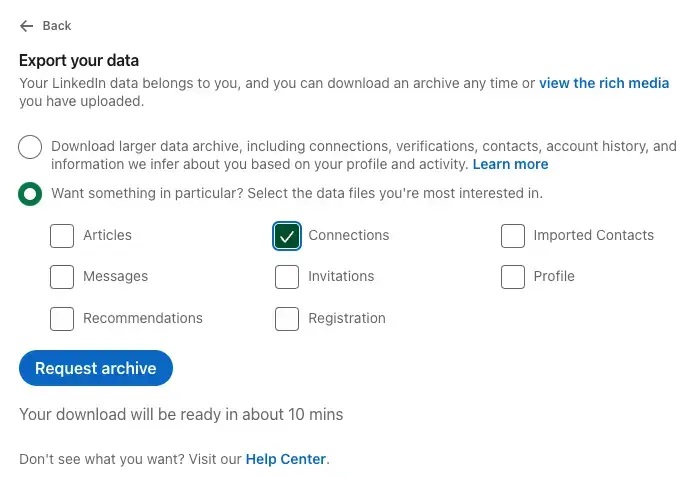
7. LinkedIn will email you a .CSV file within 10–15 minutes!
How to export LinkedIn contacts directly to a CRM
The CSV isn’t enough if you’re doing sales. You need to track conversations, assign owners, segment by lifecycle stage, and automate follow-ups.
folk CRM and its folkX Chrome extensions let you do all of that, without touching a spreadsheet. 🔥
What you’ll get
✔️ Full contact info (name, role, company)
✔️ Custom fields (tags, stages, notes)
✔️ Enriched data (emails, LinkedIn URLs, phone numbers)
✔️ Auto-sync with Gmail, LinkedIn, or LinkedIn Sales Navigator
✔️ Smart lists, filters, automations, team collaboration
Step-by-step process with folkX
1. Install folkX from the Chrome Web Store
2. Go to any LinkedIn profile, search page, or list
3. Click the folkX icon to capture the contact

4. Select the contact list or pipeline in folk where you want to save it
5. The contact is instantly enriched and added to your CRM, with tags and status
💡 You can also bulk-save multiple leads at once from Sales Navigator or search results.
How to export LinkedIn contacts to Excel (manually)
Sometimes, you just want a quick shortlist. No CRM, no automation, just a clean Excel file you can work with.
It’s not scalable. But it works for small lists, hand-picked leads, or quick presentations.
What you’ll get
- Contact names
- Job titles
- Company names
- LinkedIn profile URLs (if you copy them)
- Notes or tags (if you add them manually)
⚠️ No bulk export. Everything is done by hand. The best methods to get a CSV is using Linkedin feature (see section above).
Step-by-step process
- Log into LinkedIn and use the search bar or Sales Navigator to build your list
- Open each contact’s profile in a new tab
- Copy the following info into Excel:
- Name
- Job title
- Company
- Profile link (right-click → copy URL)
- Add any relevant notes (e.g. outreach status, mutual connection, lead score)
- Save your Excel file locally or upload it to Google Sheets
But for ongoing workflows, segmentation, or campaigns, this method becomes time-consuming fast. ❌
If you’re doing this weekly, it’s time to automate.
How to export LinkedIn contacts with email addresses and phone numbers
Let’s be clear: LinkedIn does not give you private emails or phone numbers. ❌
Even in a native CSV export, you’ll only get the email if your contact has chosen to make it visible to connections.
So how do top-performing sales teams get verified emails and mobile numbers?
They don’t extract. They enrich!
What enrichment tools actually give you
- Professional email addresses (business domain)
- Personal emails (Gmail, Outlook — if available and compliant)
- Verified mobile numbers (sourced from public/opt-in databases)
- Company data (industry, size, HQ, tech stack)
These tools match LinkedIn profiles with external public data to complete the picture—fully GDPR-compliant when used for B2B purposes.
Step-by-step process with enrichment
1. Build your lead list on LinkedIn or Sales Navigator
2. Use a tool like:
3. Connect your CRM (or import CSV list if needed)
4. The tool enriches your contacts with:
- Email addresses (work/personal)
- Phone numbers
- Social links
- Company-level intel
- Any additional data following the tool
Best practices for exporting LinkedIn contacts
Once you've exported your LinkedIn connections, your job isn't over—it’s just getting started. Managing that data well is what turns a contact list into a revenue pipeline.
1. Respect data privacy and legal frameworks
When handling personal data, compliance isn't optional.
Make sure your outreach practices align with GDPR, CCPA, and local data protection laws.
👉 Use tools and CRMs that guarantee data transparency, secure storage, and opt-out management, like folk CRM. Start your 14-day free trial.
2. Keep your data fresh, or don’t use it
People change jobs, companies rebrand, titles evolve. That list you exported six weeks ago? Half of it may already be outdated.
Build a maintenance process:
- Validate emails every 60–90 days
- Re-enrich stale contacts quarterly
- Use integrations to sync your CRM with LinkedIn, Gmail, or enrichment tools in real time
- Track bounce rates and remove inactive contacts
3. Centralize and connect your data
Spreadsheets are not pipelines.
Your exported contacts should live inside your CRM—not across 12 files on your desktop.
Once centralized, connect your CRM to your full sales stack:
- Email marketing tools (Mailchimp, Sendinblue, etc.)
- Lead scoring tools or intent data (Clearbit, Leadfeeder)
- Outreach automation (folk’s workflows or Zapier)
- Analytics dashboards (Looker, Google Data Studio)
👉 folk CRM connects natively to your existing tools and via Zapier, allowing you to sync contacts, trigger workflows, and assign owners automatically.
4. Segment and personalize for better results
A flat contact list gets you nowhere.
Once your contacts are enriched and imported, segment them by meaningful criteria:
- Title and seniority
- Industry and company size
- Stage in your pipeline
- Geography or language
- Engagement level or last interaction date
5. Go beyond first-degree connections
The native export tool only includes your direct connections.
But the real opportunity lies in reaching beyond that.
Use tools like folkX to capture new leads from:
- Sales Navigator searches
- LinkedIn post commenters
- Company employee lists
- Mutual connection suggestions

Conclusion
Your network is one of your most valuable business assets.
But until it’s structured, enriched, and activated…It’s just a useless list of names!
Whether you’re building a sales machine or running solo outreach, knowing how to export LinkedIn contacts and plug them into the right system is a force multiplier.
With tools like folk CRM + folkX, you skip the copy-paste chaos and go straight to action:
→ Structured pipelines
→ Enriched contacts
→ Real relationships that close deals
Don’t let your network sit idle. Start exporting, enriching, and selling.
FAQ
Can you export contacts from LinkedIn?
- Yes. LinkedIn lets you export your first-degree connections in CSV format. You’ll get names, job titles, and emails—if contacts have made them visible. No phone numbers or custom tags included.
How to export LinkedIn contacts with email and phone numbers?
- Use GDPR-compliant enrichment tools like Dropcontact, Apollo.io, folk, or Lusha. These match LinkedIn profiles to public data and return verified emails and mobile numbers. Then sync the enriched data to your CRM.
How to export LinkedIn contact to CRM directly?
- Use a LinkedIn CRM integration or Chrome extension like folkX. It lets you export contacts directly from LinkedIn and send them to folk CRM, fully enriched and tagged.
Can you export LinkedIn contacts to Excel?
- Yes, either via LinkedIn’s native CSV export or manual copy-paste. CSV gives you basic contact data. Manual export allows for notes or extra context but isn’t scalable.
How to export contact from LinkedIn in bulk?
- The best way is to use LinkedIn Sales Navigator + an enrichment tool or Chrome Extension + a CRM like folk. You can extract large batches, enrich them, and push them into segmented outreach flows.
Discover folk CRM
Like the sales assistant your team never had


